Microsoft Word: Edit Documents - A Comprehensive Analysis
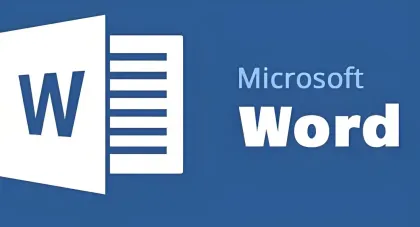
Introduction
In an era where mobility and productivity go hand in hand, the ability to create, edit, and manage documents on the go has become a necessity. Microsoft Word, a stalwart in the world of word - processing software, has extended its reach to mobile devices with the Microsoft Word: Edit Documents app. This app brings the power and functionality of the desktop version of Word to smartphones and tablets, allowing users to handle their document - related tasks from virtually anywhere.
Download and Installation
The Microsoft Word app is readily available for download on various app stores:
- Android: Google Play Store
- iOS: App Store
- Windows devices: Microsoft Store
The installation process is straightforward:
- Navigate to the relevant app store on your device.
- Search for "Microsoft Word: Edit Documents."
- Click Install or Get, and the app will download and install within minutes (dependent on internet speed).
Sign - in and Account Setup
After installing the app, sign in using a Microsoft account (or create one for free if you don’t have one). This enables key features:
- Sync documents across devices.
- Access OneDrive storage for saving Word files.
- Collaborate in real - time with others.
Interface and Navigation
The app features a clean, intuitive interface designed for mobile usability:
- Top Toolbar: Contains essential editing tools (similar to the desktop version), making it familiar for long - time users.
- Navigation Pane (Left Side): Quick access to recently opened documents, OneDrive folders, and shared files.
Document Creation
Templates
The app offers a wide range of templates for various needs:
- Categories: Resumes, cover letters, newsletters, brochures, academic papers, etc.
- Benefits: Save time and ensure professional formatting (e.g., pre - formatted margins, citation styles for academic papers).
Starting from Scratch
Create a blank document by tapping the + icon (usually at the bottom of the screen). The app provides an optimized virtual keyboard with quick formatting keys (bold, italic, underline, font size).
Editing Features
Text Selection and Formatting
- Selection: Tap and drag to select text; a floating toolbar appears with formatting options:
- Basic: Font, size, color, bold, italic, underline.
- Advanced: Strikethrough, superscript, subscript.
- Paragraph Formatting: Adjust alignment (left/center/right/justified), line spacing, indentation, and create bulleted/numbered lists.
Spell Check and Grammar Check
- Real - Time Feedback: Misspelled words (red underline) and grammar issues (green underline) with suggested corrections.
Inserting Elements
- Images: Insert from device gallery or online sources; resize, crop, and adjust position.
- Tables: Specify rows/columns; format borders, shading, and text alignment.
- Headers/Footers/Page Numbers/Hyperlinks: Enhance document structure and interactivity.
Collaboration Features
Real - Time Collaboration
- Save documents to OneDrive/SharePoint.
- Tap Share to invite users via email/messaging apps.
- Multiple users edit simultaneously, with changes visible in real time (ideal for team projects).
Comments
- Select text and add comments for feedback/suggestions; collaborators can reply and mark comments as resolved.
Version History
Access previous document versions (with timestamps and author info) to revert or compare edits.
Syncing and Saving Documents
Automatic Saving
The app auto - saves changes regularly to prevent data loss (e.g., accidental closure or device crash).
Cloud Storage Integration
- OneDrive: Auto - sync documents across devices.
- Other Services: Supports SharePoint and Dropbox for flexible storage.
Reading Experience
Reading View
- Optimized layout for mobile reading: Clean text, minimal distractions, adjustable font size/color, and background.
- Ideal for e - books, reports, or long documents.
PDF Support
- Open and view PDF files.
- Convert PDFs to editable Word documents (and save back as PDFs after editing).
Comparison with Other Mobile Word - Processing Apps
| Feature | Microsoft Word | Google Docs | Apple Pages |
|---|---|---|---|
| Formatting Depth | Advanced controls (complex layouts, footnotes) | Simpler, minimalistic options | Strong design features (page layouts) |
| Collaboration | Real - time editing + version history | Real - time editing + Google Drive integration | Limited cross - platform collaboration |
| Compatibility | Widely used across platforms | Google - centric ecosystem | Best for Apple devices; potential compatibility issues with non - Apple users |
| User Base Familiarity | High (due to desktop legacy) | Moderate | Low (iOS - specific) |
Limitations
- Screen Size: Complex formatting is challenging on small smartphone screens.
- Typing Experience: Virtual keyboard vs. physical keyboard for long - form writing.
- Advanced Features: Some desktop - only tools (e.g., macros, advanced data analysis) are unavailable.
Conclusion
The Microsoft Word: Edit Documents app is a robust solution for mobile productivity, offering seamless document creation, editing, and collaboration. Its integration with Microsoft’s ecosystem, extensive template library, and real - time collaboration make it indispensable for students, professionals, and teams. While mobile limitations exist, regular updates enhance its capabilities. Whether drafting a quick note or managing a team report, this app ensures efficiency and compatibility across devices.
Latest Articles
.png?x-oss-process=image/resize,w_80/format,webp)
Hyper · Everything Connected, AI Within Reach
Jun 6th, 2025
Daman Game: A Premier Android Gaming App
May 22nd, 2025









