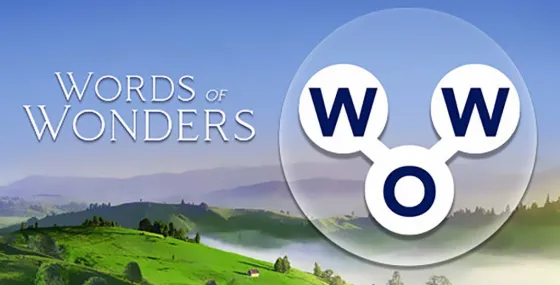Pakket Informatie
- Pakket Naamcom.samsung.android.app.notes
- TalenBekijk 131 items
- Vereist Androidv8.0.0 (v26)
- LeeftijdsclassificatieIedereen
- Architectuurarmeabi-v7a
- Machtigingen-
- HandtekeningBekijken
- Doel SDK-versie
Oude versies van Samsung Notes
Samsung Notes FAQ
1. What is Samsung Notes?
Samsung Notes is a versatile app that allows you to create, edit, and manage notes across mobile, tablet, and PC devices. It supports handwriting, PDF annotations, multimedia integration, and collaboration with apps like Microsoft Word and PowerPoint.
2. How can I create a new note in Samsung Notes?
To create a new note, open the app and tap the + button at the bottom right corner of the main screen. Newly created notes are saved with the .sdocx extension.
3. How do I protect my notes with a password?
• Go to More Options > Settings > Lock Note to set a locking method and password.
4. • To lock a specific note, open it, tap More Options, and select Lock Note.
Can I add handwriting to my notes?
5. Yes! Tap the Handwriting icon while writing a note to add handwritten content using tools like the S Pen or your finger.
How can I annotate PDFs using Samsung Notes?
6. Open a PDF file in Samsung Notes and use the S Pen or other tools to annotate directly on the document. Save your changes to keep the annotations.
Can I include multimedia like photos and audio in my notes?
7. • To add photos: Tap the Photo icon to capture a new image or load an existing one.
• To add audio: Tap the Voice Recording icon while writing a note to include a voice recording.
8. What writing tools are available in Samsung Notes?
Samsung Notes offers a variety of tools, including pens, fountain pens, pencils, highlighters, and erasers. You can customize colors, thickness, and other settings to suit your style.
9. Can I import notes from other apps or devices?
Yes, you can use the Smart Switch feature to transfer notes from S Note and Memo saved on other devices. You can also sync notes using your Samsung account.
10. What file types can I work with in Samsung Notes?
Samsung Notes supports various formats, including PDF, .docx, .pptx, and its native .sdocx. You can also export notes to PDF or Microsoft Office formats for compatibility.
11. What permissions does Samsung Notes require, and are they mandatory?
• Required permissions: Storage (for saving/loading files).
12. • Optional permissions: Photos/Videos, Notifications, Microphone, Camera, Phone, and Audio.
You can still use the basic features of Samsung Notes without granting optional permissions.