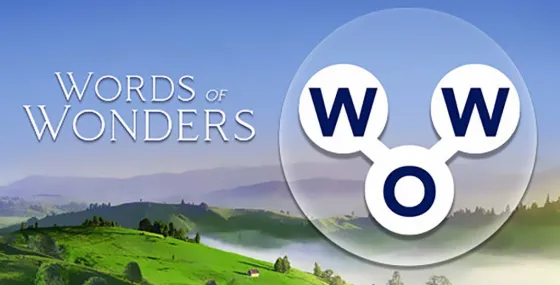关于Quilt Pattern Creator
Create quilts using over 200 quilt blocks to select from. You can change the colors in the blocks to get the look you want.
Now you can create your own blocks to use in your quilts.
Comes with 3 free quilt patterns. Download is free. To activate creation is $2.99
Once activated, get started by doing the following:
To Create a Quilt
1. Select "Create a Quilt" button.
2. Enter the type of quilt (square or on point), and the quilt width and quilt height in blocks.
3. Select the Block Icon (forth icon in the tool bar)
4. A huge selection of quilt blocks will appear.
5. Select the quilt blocks you want to place on your quilt.
6. Select the Color Icon (first icon in the tool bar)
7. A huge selection of colors will appear
8. Select a color and select the Fill-All bucket icon with a double plus sign (11th icon in the tool bar)
9. Select on the quilt, all the blocks of the same kind will change color to the color you selected.
Have fun creating quilts.
Buttons from left to right in the button bar:
Color button - use to select any color
Save button - use to save your quilt pattern
Sashing button - use it to add sashing around each quilt block (vertical, horizontal or both)
Quilt blocks button - use it to select different quilt blocks to your quilt
My Quilt Blocks button - displays all the blocks you have created
Cut button - select a block on your quilt and the cut icon to remove it
Copy button - select a block on your quilt and the copy icon to copy it and place it in another location on your quilt
Rotate button - select a quilt block and rotate icon to rotate that block
Resize quilt button - select to change the number of block rows and columns for your quilt
Dropper button - select a color from your quilt to use
Paint bucket button - use this when you want to change the color of one fabric in a single block
Paint bucket + button - use this when you want to change the fabric color in a single block
Paint bucket ++ button - use this when you want to change the fabric color in all blocks
Undo button - undo last things you did
Redo button - redo the things you undid
Zoom in button - zoom in on your quilt pattern
Zoom out button - zoom out on your quilt pattern
Share button - share a picture of your pattern using email, text etc.
Help button - help on how to use features of the app
To Create a Block
1. Select "Create a Block" button.
2. Select the size of the block you want to create (5-16 inches)
3. Now add shapes to your block. Shapes come in three sizes (3 sides, 4 sides and 5 sides)
4. Select the triangle to add a triangle shape to your block.
5. To change the shape just drag any of the green corner circles to where you want.
6. You can also flip, rotate and resize the shape using button in the button bar.
7. You can drag the shape to any location. Shapes snap into place.
8. Select the Color button (first button in the button bar to change the colors of your shapes)
Buttons from left to right in the button bar:
Color button - use to select a color for your fabric shapes in your block
Save button - use to save your block
Triangle shape button - add triangle fabric shapes to your block
Square shape button - add 4 sided shapes to your block
Pentagon shape button - add 5 sided shapes to your block
Resize shape larger button - select a shape and the resize larger button to make the shape a size larger
Resize shape smaller button - select a shape and the resize smaller button to make a shape a size smaller
Flip shape horizontal button - select a shape and the Flip horizontal button to flip the shape horizontally
Flip shape vertical button - select a shape and the Flip horizontal button to flip the shape vertically
Rotate shape button - select a shape and the Rotate button to rotate a shape
Dropper button - select a color from your block to use
Paint bucket button - use this when you want to change the color of fabrics in your block
Cut button - use to remove a shape from your block
Copy button - use to copy
Now you can create your own blocks to use in your quilts.
Comes with 3 free quilt patterns. Download is free. To activate creation is $2.99
Once activated, get started by doing the following:
To Create a Quilt
1. Select "Create a Quilt" button.
2. Enter the type of quilt (square or on point), and the quilt width and quilt height in blocks.
3. Select the Block Icon (forth icon in the tool bar)
4. A huge selection of quilt blocks will appear.
5. Select the quilt blocks you want to place on your quilt.
6. Select the Color Icon (first icon in the tool bar)
7. A huge selection of colors will appear
8. Select a color and select the Fill-All bucket icon with a double plus sign (11th icon in the tool bar)
9. Select on the quilt, all the blocks of the same kind will change color to the color you selected.
Have fun creating quilts.
Buttons from left to right in the button bar:
Color button - use to select any color
Save button - use to save your quilt pattern
Sashing button - use it to add sashing around each quilt block (vertical, horizontal or both)
Quilt blocks button - use it to select different quilt blocks to your quilt
My Quilt Blocks button - displays all the blocks you have created
Cut button - select a block on your quilt and the cut icon to remove it
Copy button - select a block on your quilt and the copy icon to copy it and place it in another location on your quilt
Rotate button - select a quilt block and rotate icon to rotate that block
Resize quilt button - select to change the number of block rows and columns for your quilt
Dropper button - select a color from your quilt to use
Paint bucket button - use this when you want to change the color of one fabric in a single block
Paint bucket + button - use this when you want to change the fabric color in a single block
Paint bucket ++ button - use this when you want to change the fabric color in all blocks
Undo button - undo last things you did
Redo button - redo the things you undid
Zoom in button - zoom in on your quilt pattern
Zoom out button - zoom out on your quilt pattern
Share button - share a picture of your pattern using email, text etc.
Help button - help on how to use features of the app
To Create a Block
1. Select "Create a Block" button.
2. Select the size of the block you want to create (5-16 inches)
3. Now add shapes to your block. Shapes come in three sizes (3 sides, 4 sides and 5 sides)
4. Select the triangle to add a triangle shape to your block.
5. To change the shape just drag any of the green corner circles to where you want.
6. You can also flip, rotate and resize the shape using button in the button bar.
7. You can drag the shape to any location. Shapes snap into place.
8. Select the Color button (first button in the button bar to change the colors of your shapes)
Buttons from left to right in the button bar:
Color button - use to select a color for your fabric shapes in your block
Save button - use to save your block
Triangle shape button - add triangle fabric shapes to your block
Square shape button - add 4 sided shapes to your block
Pentagon shape button - add 5 sided shapes to your block
Resize shape larger button - select a shape and the resize larger button to make the shape a size larger
Resize shape smaller button - select a shape and the resize smaller button to make a shape a size smaller
Flip shape horizontal button - select a shape and the Flip horizontal button to flip the shape horizontally
Flip shape vertical button - select a shape and the Flip horizontal button to flip the shape vertically
Rotate shape button - select a shape and the Rotate button to rotate a shape
Dropper button - select a color from your block to use
Paint bucket button - use this when you want to change the color of fabrics in your block
Cut button - use to remove a shape from your block
Copy button - use to copy
Quilt Pattern Creator应用截图
最受欢迎
Sing It - Ear TrainerA must app for every musician, singer, or just for fun.
Test,train, and improve your musical ear and
Tube PiP - PiP for YouTubeTube PiP - the ultimate YouTube companion for iOS:
Picture in Picture (PiP) Playback: Watch YouTube
Papaya Ouch!In the game Papaya Ouch!, you can experience backpack management, tower defense, TD, merge, match 2,
Lets Go VPNLets Go VPN, the most advanced VPN, is designed by a team of top developers who strive to ensure all
Paprika Recipe Manager 3Organize your recipes. Create grocery lists. Plan your meals. Download recipes from your favorite we
War Pigeons UnboundedWar is coming. Deep down in top secret military labs they have evolved, mutated - and escaped. The f
Procreate PocketApp of the Year winner Procreate Pocket is the most feature-packed and versatile art app ever design
Cowboy Westland survival runAre you ready to take part in the #1 exciting 3D western adventure? Cowboy Westland survival run mak
Max: Stream HBO, TV, & MoviesIt’s all here. Iconic series, award-winning movies, fresh originals, and family favorites, featuring
TonalEnergy Tuner & MetronomeFor musicians from pros to beginners, whether you sing, play a brass, woodwind or stringed instrumen
SkyView®SkyView® brings stargazing to everyone. Simply point your iPhone, iPad, or iPod at the sky to identi
Ninja Dash 2015Ninja Dash 2015 is the fast paced running game!On these maze fields, rush to the end of this ninja w
Tami-Live Chat&VideoTami is an app that records daily life and ideas.You can use it to record your every day, whether it
SALE Camera - marketing camera effects plus photo editorSALE Camera Help you create the best Business to consumer Stock Photos and Images. provides 300 filt
DevTutor for SwiftUI"DevTutor" is an application designed to assist developers in creating exceptional apps us
Mokens League SoccerDive into Mokens League Soccer and experience the new era of soccer gaming!
Esports for Everyone: Wh
Zombie ZZOMBIE ENDLESS RUNNER LIKES NO OTHER!WHY?* Awesome graphic quality!* Simplified control (Auto-shooti
Dead Z - Zombie SurvivalCatastrophic explosion at the Omega Labs started the apocalypse, now spreading across the Earth.
Tak
HotSchedulesHotSchedules is the industry's leading employee scheduling app because it’s the fastest and easiest
ChatGPTIntroducing ChatGPT for iOS: OpenAI’s latest advancements at your fingertips.
This official app is f
Disney StoreDisney Store is your official home for exclusive collections, designer collaborations, and one-of-a-
fight back tennisa Pong game with Tennis style, the gameplay itself is very simple, you can using Touch. Ball speed w
Dr. Mina AdlyMina Adly mobile app provides students with portable instant access to a selection of services.
Usin
iVerify BasiciVerify Basic is your gateway to enhanced device security and threat awareness, offering a glimpse i