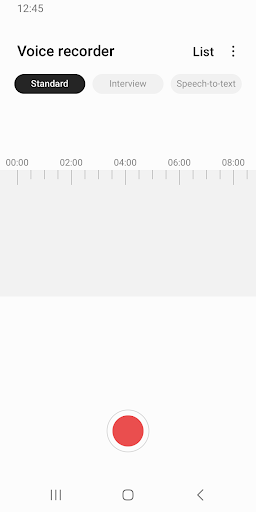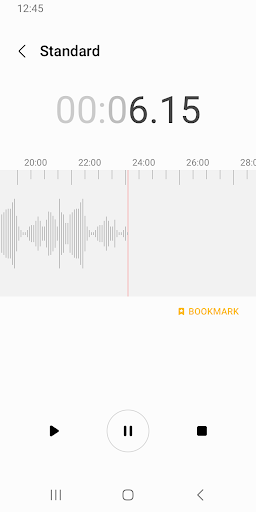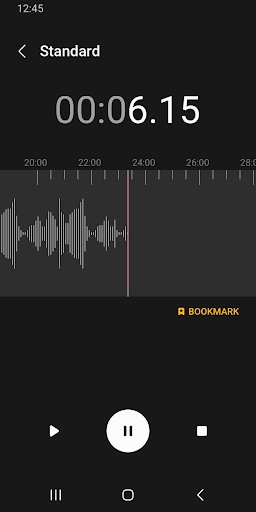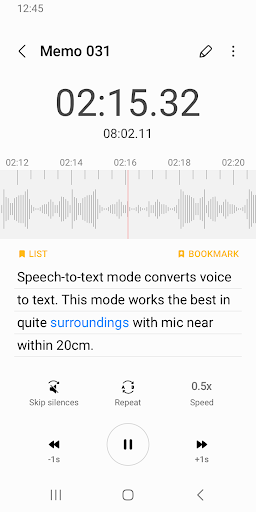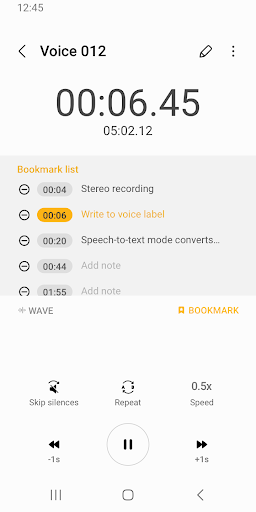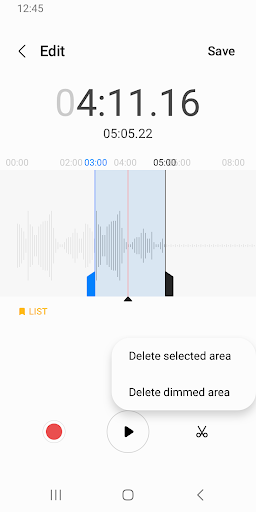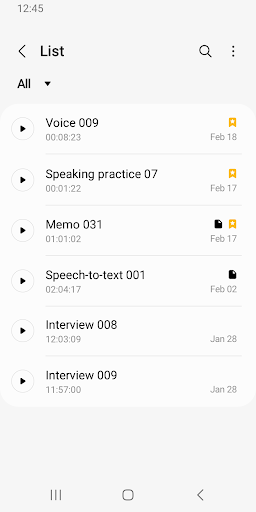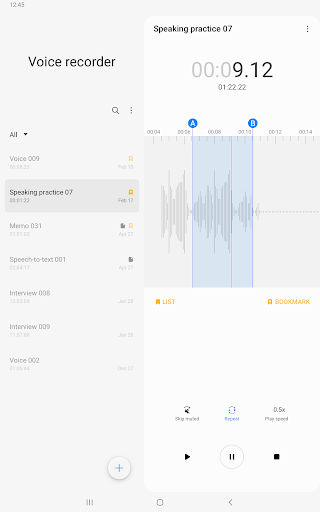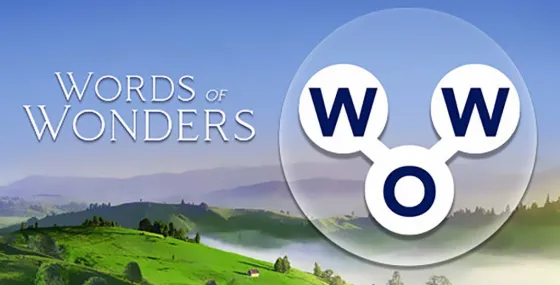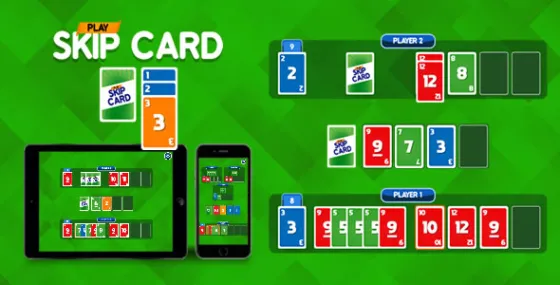Tentang Samsung Voice Recorder
For your everyday needs, we developed a “Voice Memo” recording mode so that you can convert your voice to text (Speech to text).
Available recording modes are:
[STANDARD] It provides pleasantly simple recording interface.
[INTERVIEW] Two microphones located on the top and bottom of your device will be activated to capture you and your interviewer (or interviewee)'s voices, it also displays dual waveform accordingly.
[VOICE MEMO] Records your voice and then convert it to on-screen text, so called STT.
Before starting the record, you may configure
□ Directory path (If external SD-card is available)
During recording,
□ You can reject incoming calls while recording.
□ BOOKMARK the points you want to mark.
□ Background recording is also supported by simply pressing HOME button.
Once saved, these actions below can be performed:
□ Both mini player and full player can be launched from Recordings LIST.
* Built-in sound player supports media controls such as Skip muted, play speed and Repeat mode.
□ Edit: Rename and Delete
□ Share your recordings with your friends via Email, Messages, etc.
* Not Support S5, Note4 Android M-OS
* Available recording mode depends on Device Model
* This is Samsung Device's Preloaded Application which is pre-installed app.
The following permissions are required for the app service. For optional permissions, the default functionality of the service is turned on, but not allowed.
Required permissions
. Microphone: Used for recording function
. Music and Audio(Storage) : Used to save recorded files
Optional permissions
. Nearby devices: Used to get Bluetooth headset information to authorise the Bluetooth mic recording function
. Notifications: Used to send notifications
Permainan
Tangkapan skrin Samsung Voice Recorder
Versi Lama Samsung Voice Recorder
Samsung Voice Recorder FAQ
1. What is Samsung Voice Recorder?
Samsung Voice Recorder is a built-in application on Samsung devices that allows users to easily record audio. It is designed for various recording needs, such as voice memos, lectures, interviews, and meetings. The app provides a simple interface for capturing high-quality audio.
2. How do I start recording with Samsung Voice Recorder?
To start recording, open the Samsung Voice Recorder app and tap the red record button. You can pause or stop the recording at any time using the corresponding buttons. Once you finish, the recording will be automatically saved in the app for easy access.
3. Can I transcribe my recordings using Samsung Voice Recorder?
Yes, Samsung Voice Recorder offers a transcription feature that converts audio recordings into text. After saving your recording, you can select the transcription option to generate a text version of your audio. This feature is particularly useful for summarizing meetings or lectures.
4. What types of recording modes are available in Samsung Voice Recorder?
Samsung Voice Recorder provides several recording modes, including Standard Mode for general recordings and Interview Mode, which captures separate audio tracks for different speakers. This flexibility allows users to choose the best mode for their specific recording needs.
5. Is it possible to share my recordings from Samsung Voice Recorder?
Yes, you can easily share your recordings from the Samsung Voice Recorder app. After selecting a recorded file, look for the share icon to send it via email, messaging apps, or other sharing platforms. This makes it convenient to distribute important audio files with others.