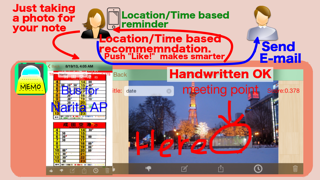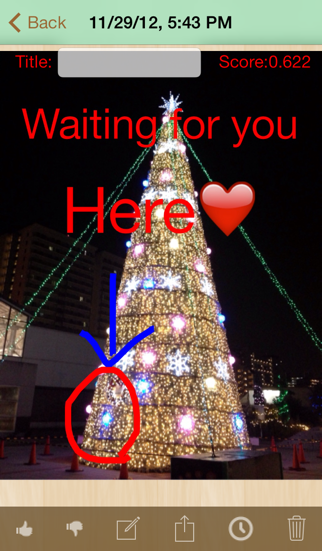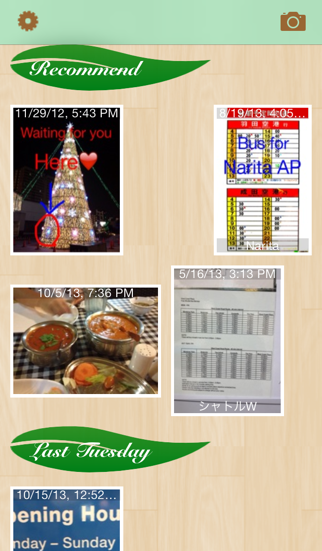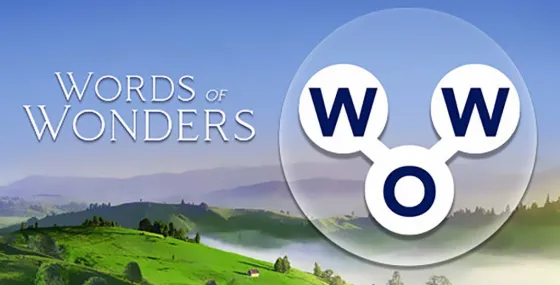5Rating
Sep 08, 2024Latest update
1.4Version
About PixMemo
PixMemo helps easy taking a note using camera and recommends suitable notes for your situation.
A lot of things to taking a note are required in your life, like a timetable of your commuting train, notices on your school bulletin board and so on.
You just only need to take a photo, PixMemo recommends the suitable notes. For example, if you are leaving your home in the morning on Monday, PixMome selects the timetables of your nearby bus stop.
You can add handwritten lines and texts in the note. And you can also send the note as an attached PDF file by e-mail or as data via Bluetooth between devices.
The great features of PixMemo is learning of notes recommendation.
When PixMemo recommends a note and you feel the note is suitable for your situation, please push “Like button” otherwise please push “Dislike button”, PixMemo learns which notes are suitable for your situation.
The free version of PixMemo limits 10 notes, if you like the PixMemo, would you like to purchase upgrade function? By upgrading, the limit is deactivated.
1. Making a new note
You can make a new note by touching the camera icon
You can take a new phote by choosing “Camera”.
You can use a photo stored on your device as a new note by choosing “Photo album” or “Camera roll”.
If you want to get a note from your family or friends, please select “Receive nearby”. The details are in 3. Note view.
2. Collection view (Top screen)
On a top screen, you can see thumbnail images of all notes. These images are grouped in time order.
PixMemo will show “Recommendation” as the first group.
PixMemo calculates a suitability score for each note and chooses notes as a recommendation group by suitability score order.
3. Note view
Once you select a thumbnail image, you can see the detail of the note.
You can set a title of the note and see the suitability score of this note in the top of this view.
In a toolbar at the bottom, there are 6 buttons as follows;
- Like button
If you feel that the note is suitable to see at the situation, please push “Like button”.
- Dislike button
If you feel that the recommended note is not suitable in your situation, please push “Dislike button”.
- Edit button
PixMemo shows an edit view for this note. See 4. Edit View.
- Action button
“Send nearby”: You can send the note to a near iPhone or iPod which is set as “Receive nearby” in the top screen.
“Send by e-mail”: The note will be sent by e-mail as an attached file in PDF format.
“Printout”: You can printout the note by an Apple's AirPrint printer.
- Alarm button
See 5. Alarm Settings View
- Trash button
You can remove the note.
4. Edit View
You can choose following edit mode by touching upper right buttons.
(1) Drawing mode
You can draw handwritten lines on the memo. You can change line type and color with buttons located lower on the screen.
(2) Text mode
You can put a text on the note. By touching the frame of the text, you can change the text.
(3) Select mode
For selected drawings, you can move, change color or delete.For selected texts, you can move, change color, change size or delete.
(4) Clipping mode
You can clip the photo of the note.
5. Alarm Settings View
“Reminds Me At a Location”
You can set photographing location, reference location 1, 2 and 3. One of them can be set as reminding location. By touching a [i] button, you can see the location on a map. You can move the location by double touching on the map.
“Reminds Me On a Day”
You can set date/time of notification condition. The notification can be repeatable like every day, every week and so on.
“Alarm Sound”
You can choose an alarm sound.
6. Settings
(1) Number of Recommendation
You can change a number of recommendations.
(2) Thumbnail size
You can change the size of thumbnail image.
(3) Upgrade
The free version limits 10 notes. Would you like to purchase upgrade function?
*for iOS7 users
Please confirm the Settings app and “Notification Center” > “PixMemo” for notification style.
A lot of things to taking a note are required in your life, like a timetable of your commuting train, notices on your school bulletin board and so on.
You just only need to take a photo, PixMemo recommends the suitable notes. For example, if you are leaving your home in the morning on Monday, PixMome selects the timetables of your nearby bus stop.
You can add handwritten lines and texts in the note. And you can also send the note as an attached PDF file by e-mail or as data via Bluetooth between devices.
The great features of PixMemo is learning of notes recommendation.
When PixMemo recommends a note and you feel the note is suitable for your situation, please push “Like button” otherwise please push “Dislike button”, PixMemo learns which notes are suitable for your situation.
The free version of PixMemo limits 10 notes, if you like the PixMemo, would you like to purchase upgrade function? By upgrading, the limit is deactivated.
1. Making a new note
You can make a new note by touching the camera icon
You can take a new phote by choosing “Camera”.
You can use a photo stored on your device as a new note by choosing “Photo album” or “Camera roll”.
If you want to get a note from your family or friends, please select “Receive nearby”. The details are in 3. Note view.
2. Collection view (Top screen)
On a top screen, you can see thumbnail images of all notes. These images are grouped in time order.
PixMemo will show “Recommendation” as the first group.
PixMemo calculates a suitability score for each note and chooses notes as a recommendation group by suitability score order.
3. Note view
Once you select a thumbnail image, you can see the detail of the note.
You can set a title of the note and see the suitability score of this note in the top of this view.
In a toolbar at the bottom, there are 6 buttons as follows;
- Like button
If you feel that the note is suitable to see at the situation, please push “Like button”.
- Dislike button
If you feel that the recommended note is not suitable in your situation, please push “Dislike button”.
- Edit button
PixMemo shows an edit view for this note. See 4. Edit View.
- Action button
“Send nearby”: You can send the note to a near iPhone or iPod which is set as “Receive nearby” in the top screen.
“Send by e-mail”: The note will be sent by e-mail as an attached file in PDF format.
“Printout”: You can printout the note by an Apple's AirPrint printer.
- Alarm button
See 5. Alarm Settings View
- Trash button
You can remove the note.
4. Edit View
You can choose following edit mode by touching upper right buttons.
(1) Drawing mode
You can draw handwritten lines on the memo. You can change line type and color with buttons located lower on the screen.
(2) Text mode
You can put a text on the note. By touching the frame of the text, you can change the text.
(3) Select mode
For selected drawings, you can move, change color or delete.For selected texts, you can move, change color, change size or delete.
(4) Clipping mode
You can clip the photo of the note.
5. Alarm Settings View
“Reminds Me At a Location”
You can set photographing location, reference location 1, 2 and 3. One of them can be set as reminding location. By touching a [i] button, you can see the location on a map. You can move the location by double touching on the map.
“Reminds Me On a Day”
You can set date/time of notification condition. The notification can be repeatable like every day, every week and so on.
“Alarm Sound”
You can choose an alarm sound.
6. Settings
(1) Number of Recommendation
You can change a number of recommendations.
(2) Thumbnail size
You can change the size of thumbnail image.
(3) Upgrade
The free version limits 10 notes. Would you like to purchase upgrade function?
*for iOS7 users
Please confirm the Settings app and “Notification Center” > “PixMemo” for notification style.
PixMemo Screenshots
Most Popular
Sing It - Ear TrainerA must app for every musician, singer, or just for fun.
Test,train, and improve your musical ear an
Tube PiP - PiP for YouTubeTube PiP - the ultimate YouTube companion for iOS:
1. Picture in Picture (PiP) Playback: Watch YouT
Papaya Ouch!In the game Papaya Ouch!, you can experience backpack management, tower defense, TD, merge, match 2,
Lets Go VPNLets Go VPN, the most advanced VPN, is designed by a team of top developers who strive to ensure all
Paprika Recipe Manager 3Organize your recipes. Create grocery lists. Plan your meals. Download recipes from your favorite we
War Pigeons UnboundedWar is coming. Deep down in top secret military labs they have evolved, mutated - and escaped. The f
Procreate PocketApp of the Year winner Procreate Pocket is the most feature-packed and versatile art app ever design
Cowboy Westland survival runAre you ready to take part in the #1 exciting 3D western adventure? Cowboy Westland survival run mak
Max: Stream HBO, TV, & MoviesIt’s all here. Iconic series, award-winning movies, fresh originals, and family favorites, featuring
TonalEnergy Tuner & MetronomeFor musicians from pros to beginners, whether you sing, play a brass, woodwind or stringed instrumen
SkyView®SkyView® brings stargazing to everyone. Simply point your iPhone, iPad, or iPod at the sky to identi
Ninja Dash 2015Ninja Dash 2015 is the fast paced running game!<br>On these maze fields, rush to the end of this nin
Tami-Live Chat&VideoTami is an app that records daily life and ideas.<br><br>You can use it to record your every day, wh
SALE Camera - marketing camera effects plus photo editorSALE Camera Help you create the best Business to consumer Stock Photos and Images. provides 300 filt
DevTutor for SwiftUI"DevTutor" is an application designed to assist developers in creating exceptional apps using SwiftU
Mokens League SoccerDive into Mokens League Soccer and experience the new era of soccer gaming!
Esports for Everyone: W
Zombie ZZOMBIE ENDLESS RUNNER LIKES NO OTHER!<br><br>WHY?<br><br>* Awesome graphic quality!<br><br>* Simplif
Dead Z - Zombie SurvivalCatastrophic explosion at the Omega Labs started the apocalypse, now spreading across the Earth.
Ta
HotSchedulesHotSchedules is the industry's leading employee scheduling app because it’s the fastest and easiest
ChatGPTIntroducing ChatGPT for iOS: OpenAI’s latest advancements at your fingertips.
This official app is
Disney StoreDisney Store is your official home for exclusive collections, designer collaborations, and one-of-a-
fight back tennisa Pong game with Tennis style, the gameplay itself is very simple, you can using Touch. Ball speed w
Dr. Mina AdlyMina Adly mobile app provides students with portable instant access to a selection of services.
Usi
iVerify BasiciVerify Basic is your gateway to enhanced device security and threat awareness, offering a glimpse i