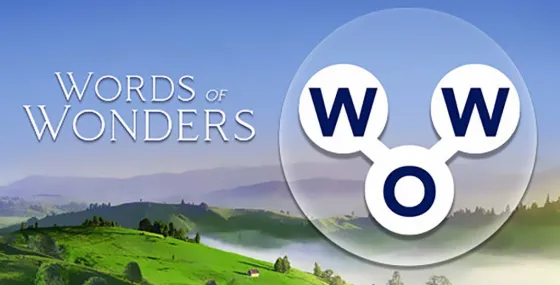Moleskine, for Creative Cloud
Beoordeling
Mar 24, 2020Laatste update
1.7.1Versie
Over Moleskine, for Creative Cloud
The free Moleskine, a Creative Cloud connected app gives you the ability to instantly turn hand-drawn sketches into fully workable digital files within the Creative Cloud. Draw on any custom page of the Moleskine Smart Notebook then take a picture of your drawing using the Moleskine App. The special page markings in the notebook allow the app to process and optimize the image as a JPG file before converting it to an SVG file. With an Adobe Creative Cloud membership, easily sync your artwork to the Creative Cloud and open them for refinement in Adobe Illustrator CC or Adobe Photoshop CC. With the Moleskine Smart Notebook and Moleskine App, Creative Cloud connected products by Moleskine, it’s easy to take your initial ideas to finished design.
Your creative journey starts here
1. Draw. Draw on any page in the notebook using any tool of your choice, although black ink and markers tend to work best. Sketch your idea using broad strokes as opposed to shading.
2. Capture. Use the free Moleskine, a Creative Cloud connected app to take a picture of your drawing. If you are satisfied with the image, after choosing the setting, tap on use image button.
3. Select preprocessing actions. The preprocessing actions are specifically developed to detect the orientation of the page, correct perspective and alignment distortions. The app uses the special page markings to help process and optimize the image.
The image correction actions should be used to correct the images according to the lighting condition during the capturing or the technique or tool used for drawing. If you are not satisfied with the result use other preprocessing actions or recapture image.
4. Sync. Sync with Creative Cloud to store both files formats (JPG and SVG) in your Creative Cloud Assets folder.
5. Refine. After you’ve synced your files, you can open and edit them in Adobe Illustrator and Adobe Photoshop — or refine and utilize the JPG files in other Creative Cloud desktop and mobile applications.
Image preprocessing steps
Crop by markers and detect orientation
Detects markers in page corners. Distinguishes between one-page and two-page layouts and selects appropriate boundary marker. Crops picture by four obtained markers. The user is able to adjust markers position if necessary.
Perspective correction and alignment
Corrects perspective distortion (from trapezoidal shape to rectangular) and corrects any tilt of the notebook within the picture.
Level out
Corrects pages curvature in case notebook hasn’t been fully opened or paper sheets have curved.
Auto contrast
Automatic tuning of picture contrast to make the drawing stand out from the page more.
Noise removal and adjustment of brightness and contrast
Processes blurry, out-of-focus and dark pictures through noise removal and adjustment of brightness and contrast.
Create without boundaries, wherever you are (tips for making it picture perfect)
Preparing the notebook
Lay the notebook flat and straighten the pages, making sure the notebook is completely open. Moleskine notebooks are specially designed to lay flat at 180°.
Lighting the page
Lighting greatly affects the quality of the resulting image. Best results can be achieved with bright and evenly distributed light, preferably daylight.
If you’re using artificial lighting, use two carefully positioned sources to avoid shadows or glare. Turning off the camera flash can also prevent sharp highlights and shadows on the page. If you have to use the flash, take photos from a distance of approximately 50 cm (20 in).
Capturing the image
It’s best to capture only one page at a time. Hold your iPhone parallel so that the page edge is aligned with the edge of the viewfinder. The entire page (including page markers) should be visible within the viewfinder. Before taking the photo, ensure your work is in focus by tapping the screen.
Your creative journey starts here
1. Draw. Draw on any page in the notebook using any tool of your choice, although black ink and markers tend to work best. Sketch your idea using broad strokes as opposed to shading.
2. Capture. Use the free Moleskine, a Creative Cloud connected app to take a picture of your drawing. If you are satisfied with the image, after choosing the setting, tap on use image button.
3. Select preprocessing actions. The preprocessing actions are specifically developed to detect the orientation of the page, correct perspective and alignment distortions. The app uses the special page markings to help process and optimize the image.
The image correction actions should be used to correct the images according to the lighting condition during the capturing or the technique or tool used for drawing. If you are not satisfied with the result use other preprocessing actions or recapture image.
4. Sync. Sync with Creative Cloud to store both files formats (JPG and SVG) in your Creative Cloud Assets folder.
5. Refine. After you’ve synced your files, you can open and edit them in Adobe Illustrator and Adobe Photoshop — or refine and utilize the JPG files in other Creative Cloud desktop and mobile applications.
Image preprocessing steps
Crop by markers and detect orientation
Detects markers in page corners. Distinguishes between one-page and two-page layouts and selects appropriate boundary marker. Crops picture by four obtained markers. The user is able to adjust markers position if necessary.
Perspective correction and alignment
Corrects perspective distortion (from trapezoidal shape to rectangular) and corrects any tilt of the notebook within the picture.
Level out
Corrects pages curvature in case notebook hasn’t been fully opened or paper sheets have curved.
Auto contrast
Automatic tuning of picture contrast to make the drawing stand out from the page more.
Noise removal and adjustment of brightness and contrast
Processes blurry, out-of-focus and dark pictures through noise removal and adjustment of brightness and contrast.
Create without boundaries, wherever you are (tips for making it picture perfect)
Preparing the notebook
Lay the notebook flat and straighten the pages, making sure the notebook is completely open. Moleskine notebooks are specially designed to lay flat at 180°.
Lighting the page
Lighting greatly affects the quality of the resulting image. Best results can be achieved with bright and evenly distributed light, preferably daylight.
If you’re using artificial lighting, use two carefully positioned sources to avoid shadows or glare. Turning off the camera flash can also prevent sharp highlights and shadows on the page. If you have to use the flash, take photos from a distance of approximately 50 cm (20 in).
Capturing the image
It’s best to capture only one page at a time. Hold your iPhone parallel so that the page edge is aligned with the edge of the viewfinder. The entire page (including page markers) should be visible within the viewfinder. Before taking the photo, ensure your work is in focus by tapping the screen.
Moleskine, for Creative Cloud Screenshots
Moleskine, for Creative Cloud FAQ
Hoe download ik Moleskine, for Creative Cloud van PGYER IPA HUB?
Is de Moleskine, for Creative Cloud op PGYER IPA HUB gratis te downloaden?
Heb ik een account nodig om Moleskine, for Creative Cloud van PGYER IPA HUB te downloaden?
Hoe kan ik een probleem melden met Moleskine, for Creative Cloud op PGYER IPA HUB?
Heeft u dit nuttig gevonden?
Ja
Nee
Meest Populair
Sing It - Ear TrainerA must app for every musician, singer, or just for fun.
Test,train, and improve your musical ear and
Tube PiP - PiP for YouTubeTube PiP - the ultimate YouTube companion for iOS:
Picture in Picture (PiP) Playback: Watch YouTube
Papaya Ouch!In the game Papaya Ouch!, you can experience backpack management, tower defense, TD, merge, match 2,
Lets Go VPNLets Go VPN, the most advanced VPN, is designed by a team of top developers who strive to ensure all
Paprika Recipe Manager 3Organize your recipes. Create grocery lists. Plan your meals. Download recipes from your favorite we
War Pigeons UnboundedWar is coming. Deep down in top secret military labs they have evolved, mutated - and escaped. The f
Procreate PocketApp of the Year winner Procreate Pocket is the most feature-packed and versatile art app ever design
Cowboy Westland survival runAre you ready to take part in the #1 exciting 3D western adventure? Cowboy Westland survival run mak
Max: Stream HBO, TV, & MoviesIt’s all here. Iconic series, award-winning movies, fresh originals, and family favorites, featuring
TonalEnergy Tuner & MetronomeFor musicians from pros to beginners, whether you sing, play a brass, woodwind or stringed instrumen
SkyView®SkyView® brings stargazing to everyone. Simply point your iPhone, iPad, or iPod at the sky to identi
Ninja Dash 2015Ninja Dash 2015 is the fast paced running game!On these maze fields, rush to the end of this ninja w
Tami-Live Chat&VideoTami is an app that records daily life and ideas.You can use it to record your every day, whether it
SALE Camera - marketing camera effects plus photo editorSALE Camera Help you create the best Business to consumer Stock Photos and Images. provides 300 filt
DevTutor for SwiftUI"DevTutor" is an application designed to assist developers in creating exceptional apps us
Mokens League SoccerDive into Mokens League Soccer and experience the new era of soccer gaming!
Esports for Everyone: Wh
Zombie ZZOMBIE ENDLESS RUNNER LIKES NO OTHER!WHY?* Awesome graphic quality!* Simplified control (Auto-shooti
Dead Z - Zombie SurvivalCatastrophic explosion at the Omega Labs started the apocalypse, now spreading across the Earth.
Tak
HotSchedulesHotSchedules is the industry's leading employee scheduling app because it’s the fastest and easiest
ChatGPTIntroducing ChatGPT for iOS: OpenAI’s latest advancements at your fingertips.
This official app is f
Disney StoreDisney Store is your official home for exclusive collections, designer collaborations, and one-of-a-
fight back tennisa Pong game with Tennis style, the gameplay itself is very simple, you can using Touch. Ball speed w
Dr. Mina AdlyMina Adly mobile app provides students with portable instant access to a selection of services.
Usin
iVerify BasiciVerify Basic is your gateway to enhanced device security and threat awareness, offering a glimpse i