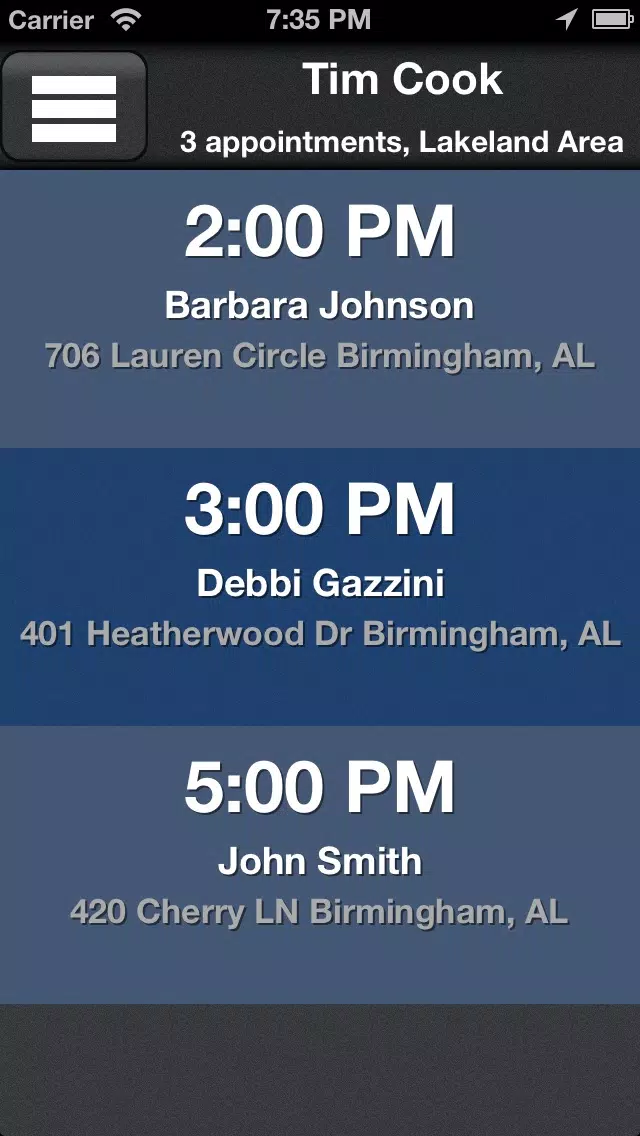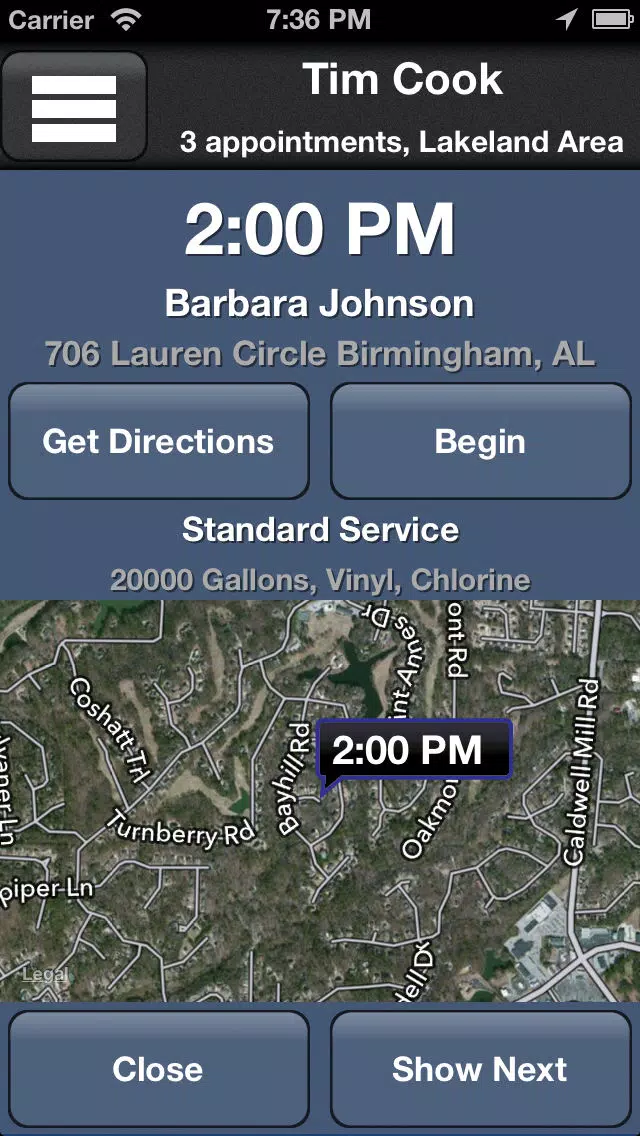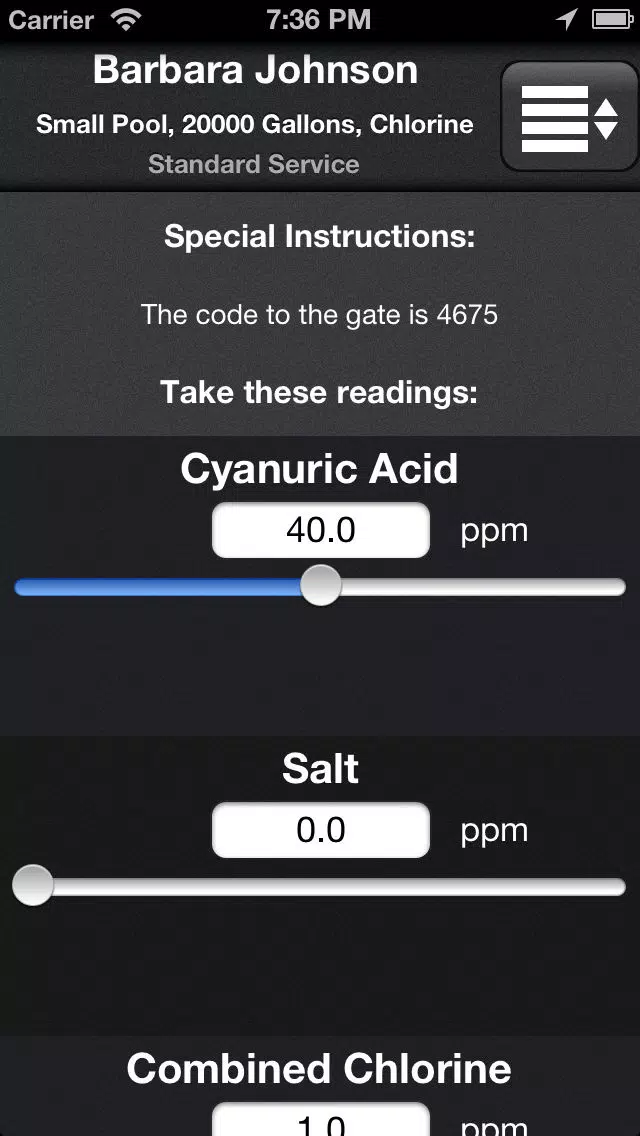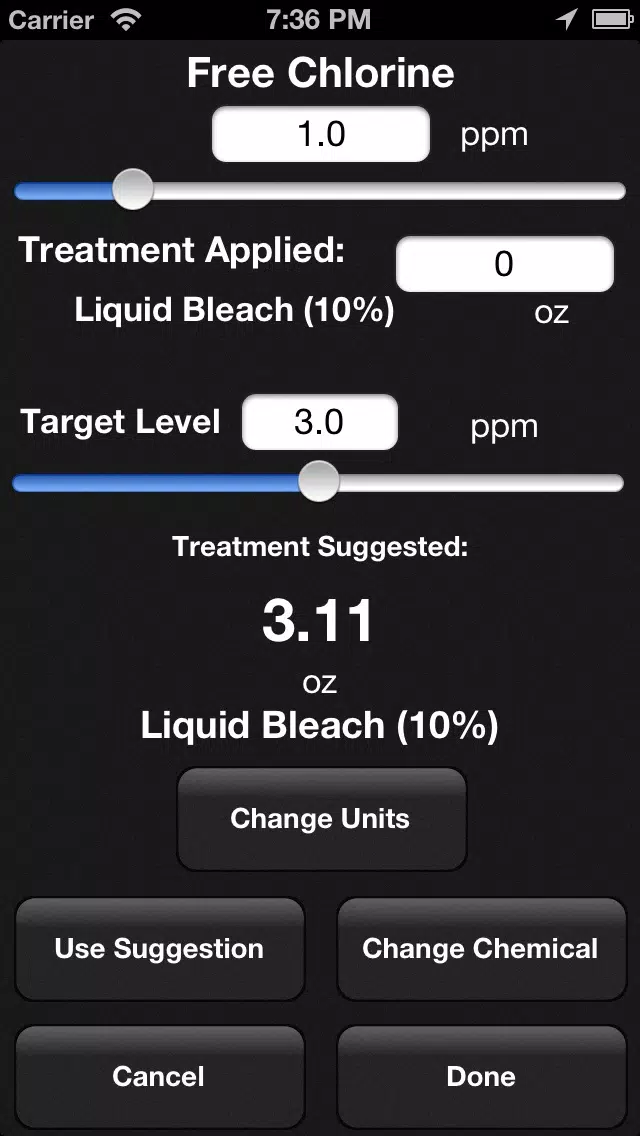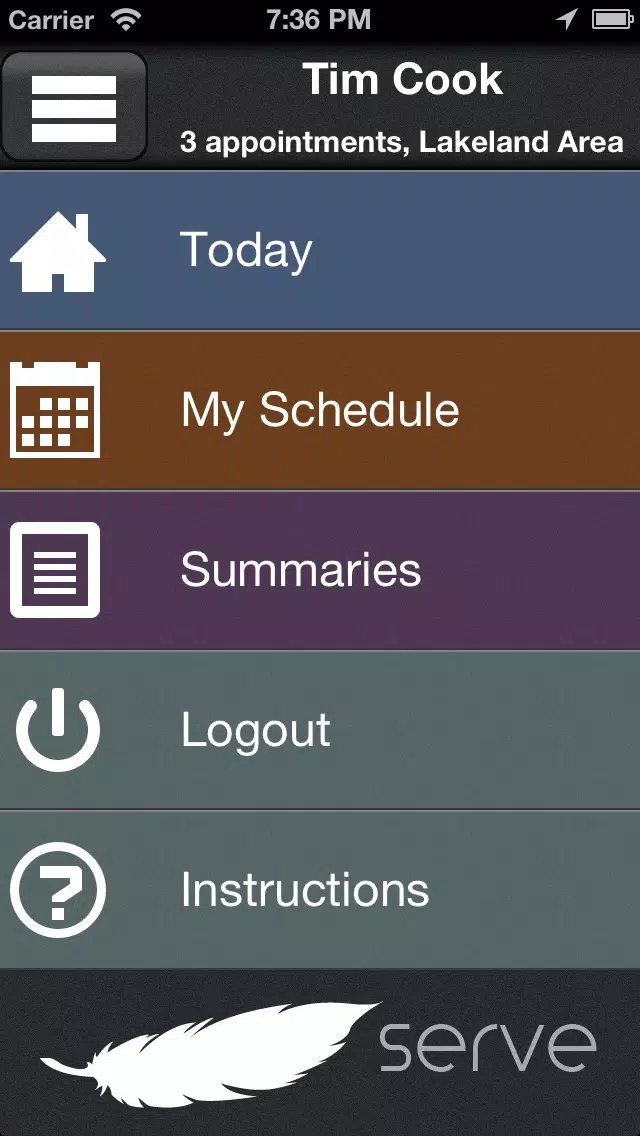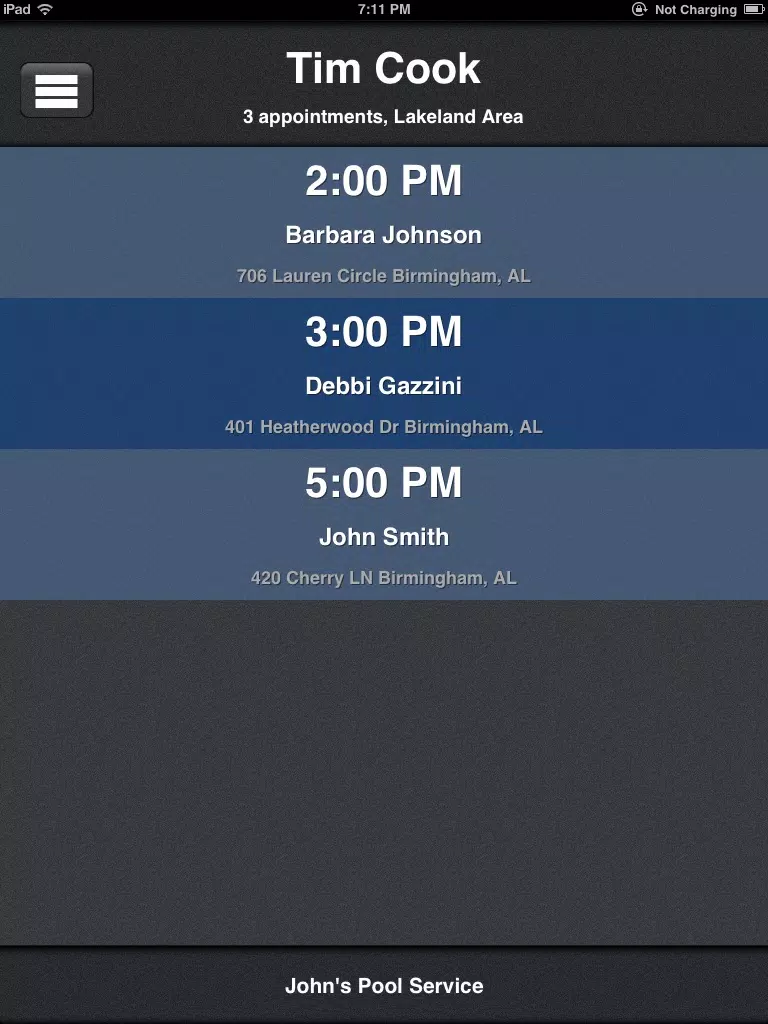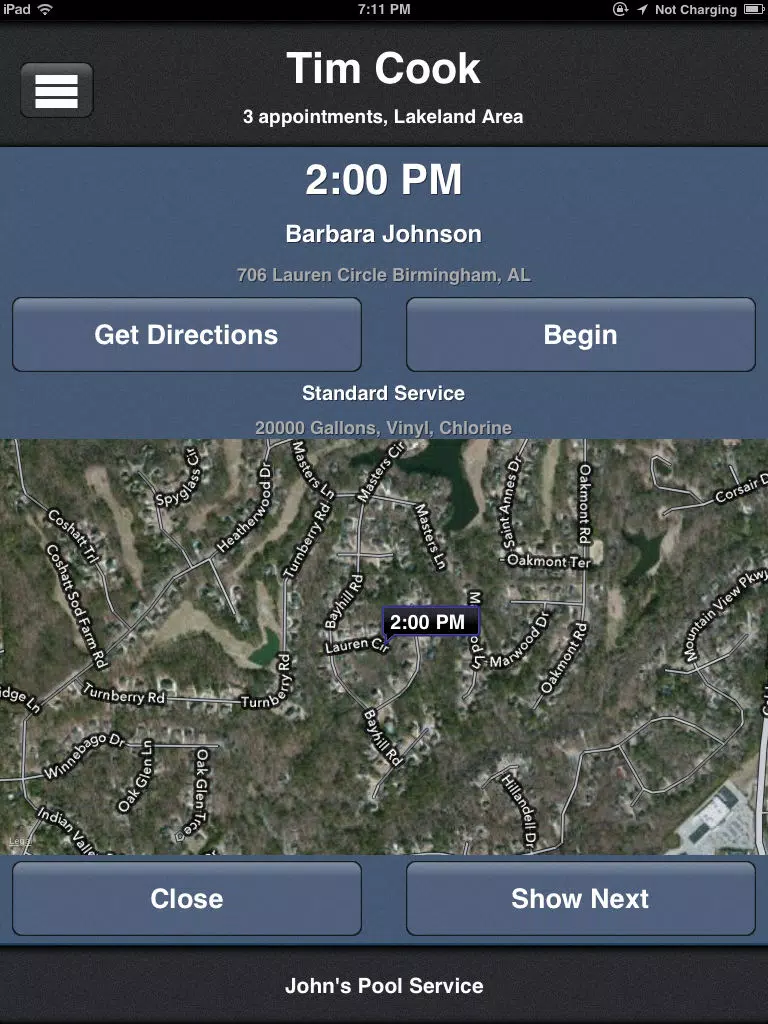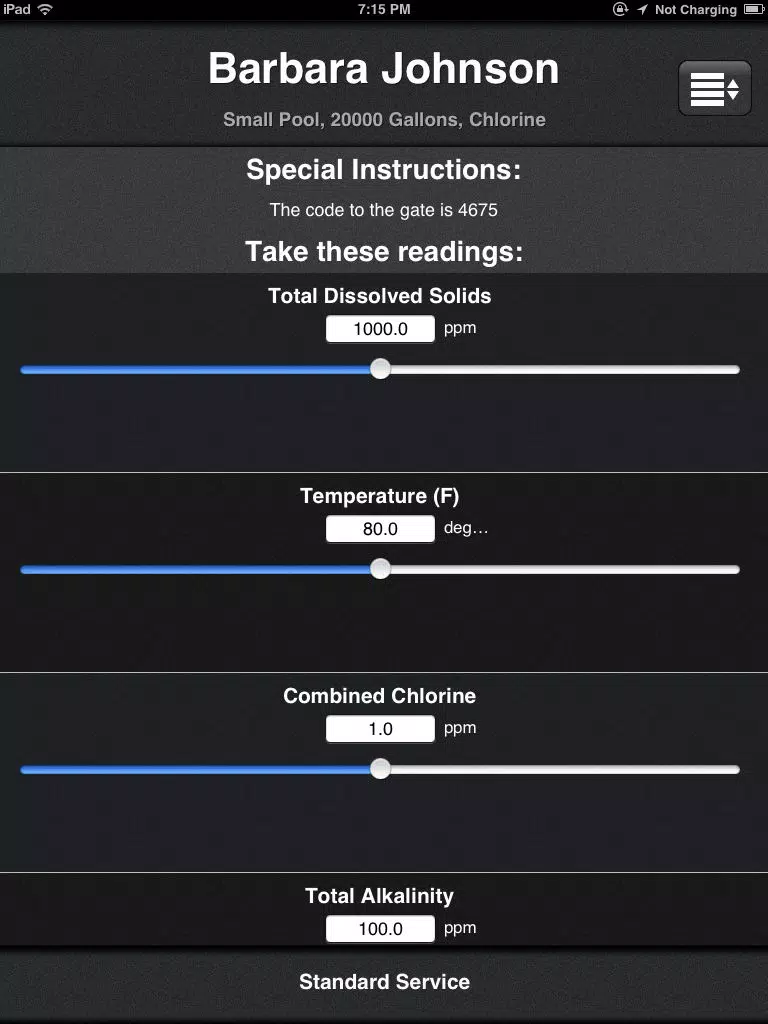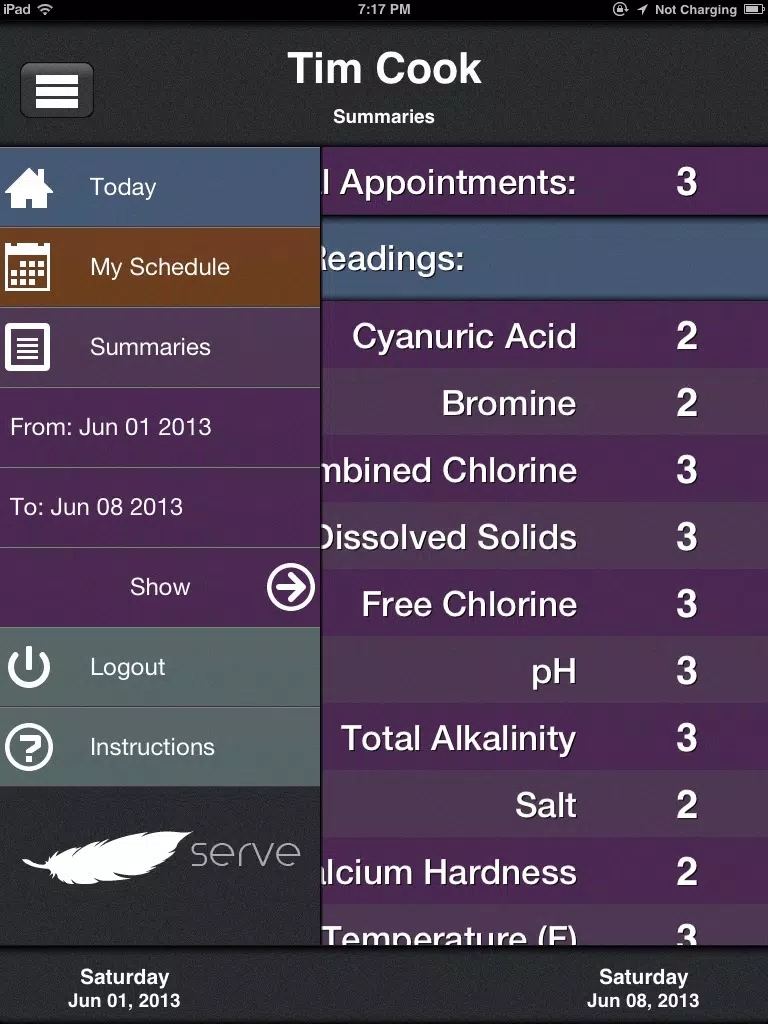关于Feather Serve
This app requires a Feather Serve account.
Welcome to FeatherServe!
This app will simplify your job by presenting your schedule in a clean, interactive way. This will allow you to spend more time focusing on swimming pools and less time worrying about other trivial tasks. Here is how it works:
When you log in, the first thing you see is the “Today” screen. This simply lists all of your appointments for today, in order. If an appointment does not have a time listed, it is because there is no specific time for the appointment. To see more information about any appointment, just touch that appointment.
After touching an appointment, it will expand to cover the entire screen. To receive driving directions to the appointment, press the “Get Directions” button. Once you arrive at the pool, press “Begin.”
Here, you will see a screen with the customer’s name and pool information at the top. If your manager has provided you with specific instructions, you will see them here as well. After scrolling down, you will see a list of all chemical readings that your manager has specified for this appointment.
As you take a chemical reading, simply move the slider to match the current reading value. You may also type a specific value into the text-box if the slider is not exact. The app will automatically perform simple chemical calculations for you, and the “Treatment Suggested” will display on the screen. If you are using a different chemical, simply press “Use Different Chemical” to see a list of all chemicals that raise / lower that specific reading. If you are satisfied with the chemical treatment suggested, press the “Use Suggestion” button. If you would like to use a different amount, simply type that amount into the “Treatment Applied” text-box and then press “Done.” If you pressed that reading or moved the slider on accident, simply press “Cancel.”
If you perform the necessary readings, the Langelier Index is automatically calculated and displayed at the bottom of the screen.
After you have performed all of the necessary readings, scroll down to the “Perform these services” section. As you perform each service specified by your manager, simply check it off of the list to indicate completion. When you are finished, press the button at the top-right of the screen.
You also have the option to edit the pool information, just in-case something is incorrect.
But, back in the “Today” screen, you will notice another button in the top-left. This is the menu button, and you can show or hide the menu by pressing this button (or swiping to the left or to the right). You can use this menu to see your schedule; just select the appropriate start and end dates and press “Show.” Here, you will see your schedule every day from that screen. If you want more information about your schedule on a certain day, just tap on that day and you will see your specific appointments.
The “Summaries” option in the side-menu works in a similar way, but it displays how many times you are scheduled to perform each task during the selected time-period. This is useful if you visit the supply store at the beginning of the week and want to know which supplies to purchase.
As soon as you logout, all customer information is immediately deleted from your device. All information transmitted between your device and our servers is encrypted. If you do lose your internet connection at any point throughout the day, you can continue to work and the appointments will all sync to the server when you logout at the end of the day.
Welcome to FeatherServe!
This app will simplify your job by presenting your schedule in a clean, interactive way. This will allow you to spend more time focusing on swimming pools and less time worrying about other trivial tasks. Here is how it works:
When you log in, the first thing you see is the “Today” screen. This simply lists all of your appointments for today, in order. If an appointment does not have a time listed, it is because there is no specific time for the appointment. To see more information about any appointment, just touch that appointment.
After touching an appointment, it will expand to cover the entire screen. To receive driving directions to the appointment, press the “Get Directions” button. Once you arrive at the pool, press “Begin.”
Here, you will see a screen with the customer’s name and pool information at the top. If your manager has provided you with specific instructions, you will see them here as well. After scrolling down, you will see a list of all chemical readings that your manager has specified for this appointment.
As you take a chemical reading, simply move the slider to match the current reading value. You may also type a specific value into the text-box if the slider is not exact. The app will automatically perform simple chemical calculations for you, and the “Treatment Suggested” will display on the screen. If you are using a different chemical, simply press “Use Different Chemical” to see a list of all chemicals that raise / lower that specific reading. If you are satisfied with the chemical treatment suggested, press the “Use Suggestion” button. If you would like to use a different amount, simply type that amount into the “Treatment Applied” text-box and then press “Done.” If you pressed that reading or moved the slider on accident, simply press “Cancel.”
If you perform the necessary readings, the Langelier Index is automatically calculated and displayed at the bottom of the screen.
After you have performed all of the necessary readings, scroll down to the “Perform these services” section. As you perform each service specified by your manager, simply check it off of the list to indicate completion. When you are finished, press the button at the top-right of the screen.
You also have the option to edit the pool information, just in-case something is incorrect.
But, back in the “Today” screen, you will notice another button in the top-left. This is the menu button, and you can show or hide the menu by pressing this button (or swiping to the left or to the right). You can use this menu to see your schedule; just select the appropriate start and end dates and press “Show.” Here, you will see your schedule every day from that screen. If you want more information about your schedule on a certain day, just tap on that day and you will see your specific appointments.
The “Summaries” option in the side-menu works in a similar way, but it displays how many times you are scheduled to perform each task during the selected time-period. This is useful if you visit the supply store at the beginning of the week and want to know which supplies to purchase.
As soon as you logout, all customer information is immediately deleted from your device. All information transmitted between your device and our servers is encrypted. If you do lose your internet connection at any point throughout the day, you can continue to work and the appointments will all sync to the server when you logout at the end of the day.
Feather Serve应用截图
Feather Serve iPad 应用截图
最受欢迎
Sing It - Ear TrainerA must app for every musician, singer, or just for fun.
Test,train, and improve your musical ear an
Tube PiP - PiP for YouTubeTube PiP - the ultimate YouTube companion for iOS:
1. Picture in Picture (PiP) Playback: Watch YouT
Papaya Ouch!In the game Papaya Ouch!, you can experience backpack management, tower defense, TD, merge, match 2,
Lets Go VPNLets Go VPN, the most advanced VPN, is designed by a team of top developers who strive to ensure all
Paprika Recipe Manager 3Organize your recipes. Create grocery lists. Plan your meals. Download recipes from your favorite we
War Pigeons UnboundedWar is coming. Deep down in top secret military labs they have evolved, mutated - and escaped. The f
Procreate PocketApp of the Year winner Procreate Pocket is the most feature-packed and versatile art app ever design
Cowboy Westland survival runAre you ready to take part in the #1 exciting 3D western adventure? Cowboy Westland survival run mak
Max: Stream HBO, TV, & MoviesIt’s all here. Iconic series, award-winning movies, fresh originals, and family favorites, featuring
TonalEnergy Tuner & MetronomeFor musicians from pros to beginners, whether you sing, play a brass, woodwind or stringed instrumen
SkyView®SkyView® brings stargazing to everyone. Simply point your iPhone, iPad, or iPod at the sky to identi
Ninja Dash 2015Ninja Dash 2015 is the fast paced running game!<br>On these maze fields, rush to the end of this nin
Tami-Live Chat&VideoTami is an app that records daily life and ideas.<br><br>You can use it to record your every day, wh
SALE Camera - marketing camera effects plus photo editorSALE Camera Help you create the best Business to consumer Stock Photos and Images. provides 300 filt
DevTutor for SwiftUI"DevTutor" is an application designed to assist developers in creating exceptional apps using SwiftU
Mokens League SoccerDive into Mokens League Soccer and experience the new era of soccer gaming!
Esports for Everyone: W
Zombie ZZOMBIE ENDLESS RUNNER LIKES NO OTHER!<br><br>WHY?<br><br>* Awesome graphic quality!<br><br>* Simplif
Dead Z - Zombie SurvivalCatastrophic explosion at the Omega Labs started the apocalypse, now spreading across the Earth.
Ta
HotSchedulesHotSchedules is the industry's leading employee scheduling app because it’s the fastest and easiest
ChatGPTIntroducing ChatGPT for iOS: OpenAI’s latest advancements at your fingertips.
This official app is
Disney StoreDisney Store is your official home for exclusive collections, designer collaborations, and one-of-a-
fight back tennisa Pong game with Tennis style, the gameplay itself is very simple, you can using Touch. Ball speed w
Dr. Mina AdlyMina Adly mobile app provides students with portable instant access to a selection of services.
Usi
iVerify BasiciVerify Basic is your gateway to enhanced device security and threat awareness, offering a glimpse i