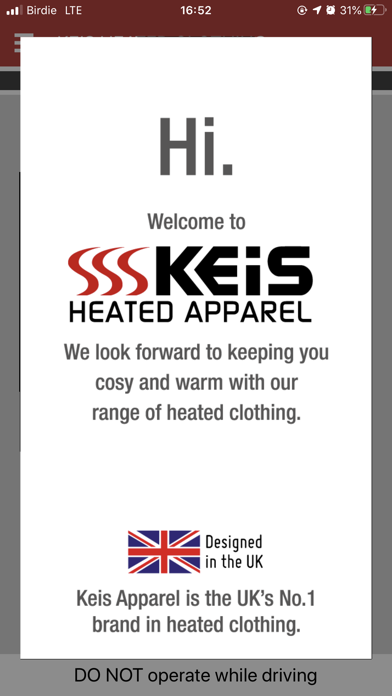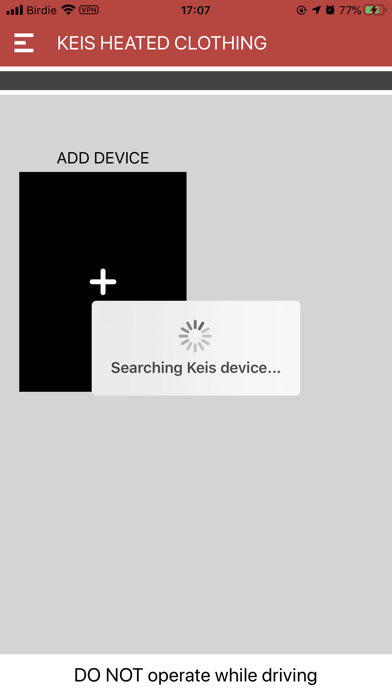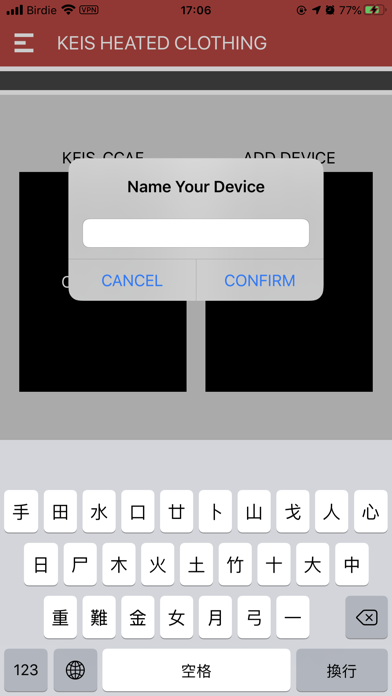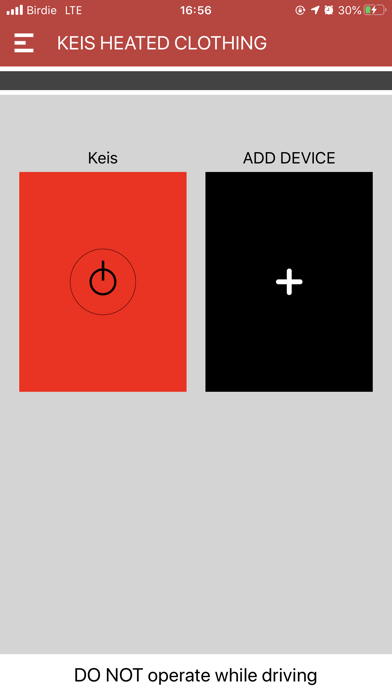Keis iControl
5রেটিং
Sep 23, 2024সর্বশেষ আপডেট
1.0সংস্করণ
Keis iControl সম্পর্কে
Keis iControl
Adjust the power setting on your Keis Apparel heated garment, using this mobile app to control your Keis Apparel BLUETOOTH Power Controller.
Connecting Your Keis BLUETOOTH Power Controller
The Keis BLUETOOTH Power Controller is suitable for all Keis Heated Jackets, Bodywarmers, and Vests, and other Keis heated garments that do not feature a built-in power controller.
Do not connect this Power Controller in series to a Keis garment that already has a built-in power controller (like the Keis heated motorcycle gloves), as they will cancel each other.
Always connect this BLUETOOTH Power Controller to the provided connectors in the Controller Pocket of the Keis garment you wish to control, and not in between a Keis heated garment and a power source (a portable battery or vehicle power lead). This allows for other garments (like gloves) to be connected to a Keis Jacket, Bodywarmer or Vest without the BLUETOOTH Power Controller conflicting with the glove’s built-in controller.
Installing The BLUETOOTH Power Controller With The Keis iControl App
Download this free Keis iControl application on the store.
When the Keis BLUETOOTH Power Controller is connected to a powered garment for the first time, all the LEDs on the controller will flash for two seconds.
To SWITCH ON:
Press and hold down the Keis BLUETOOTH controller’s button for one second to switch the controller on. The controller will default to the highest setting (shown by a red LED).
USING THE iCONTROL APP:
Open the Keis iControl app, and press ‘Allow’ on the pop-up to allow the App to ‘Allow Keis iControl to access this device’s location?’ Press ‘Add’ to add a BLUETOOTH Power Controller to the Keis iControl app.
A loading screen will appear while scanning. Make sure that your BLUETOOTH Power Controller is plugged into your garment and switched on.
Once the BLUETOOTH Power Controller has been detected, a ‘Press the button on the Keis Controller’ status will appear. Press the button on the Keis BLUETOOTH Power Controller to confirm this is the device you wish to connect to.
You will be asked to name the device button. Name your device controller buttons when using different Keis garments, with each button connected to a different BLUETOOTH Power Controller.
Press the device button in the iControl app to cycle through three Power settings:
Green = Low Power
Amber = Medium Power
Red = High Power.
TO SWITCH OFF:
To switch the BLUETOOTH Power Controller off, press and hold the controller’s button on the BLUETOOTH Power Controller for at least two seconds. Close the Keis iControl app on your mobile device.
Installing The BLUETOOTH Power Controller Without The Keis iControl App
This BLUETOOTH Power Controller can also be used as a STANDARD Power Controller when operated without using the Keis iControl app. These are the instructions when using this controller without connecting to the Keis iControl app.
When the Power Controller is connected to a powered garment for the first time, all the LEDs on the controller will flash for two seconds.
To SWITCH ON:
Press and hold down the controller’s button for one second to switch the controller on. The controller will default to the highest setting (shown by a red LED). Press the controller’s button again to scroll through the settings - medium (amber), low (green), and back to high (red).
To SWITCH OFF:
Press and hold the controller’s button for at least two seconds to switch off.
Safety And Environmental Considerations
DO NOT adjust the Power Controller while operating a motorcycle, or any other type of vehicle or machinery.
DO NOT allow the unit to be submerged in water.
DO NOT modify or disassemble any part of the system in any way.
DO NOT use if the product if visibly damaged, or it feels hot to the touch.
Adjust the power setting on your Keis Apparel heated garment, using this mobile app to control your Keis Apparel BLUETOOTH Power Controller.
Connecting Your Keis BLUETOOTH Power Controller
The Keis BLUETOOTH Power Controller is suitable for all Keis Heated Jackets, Bodywarmers, and Vests, and other Keis heated garments that do not feature a built-in power controller.
Do not connect this Power Controller in series to a Keis garment that already has a built-in power controller (like the Keis heated motorcycle gloves), as they will cancel each other.
Always connect this BLUETOOTH Power Controller to the provided connectors in the Controller Pocket of the Keis garment you wish to control, and not in between a Keis heated garment and a power source (a portable battery or vehicle power lead). This allows for other garments (like gloves) to be connected to a Keis Jacket, Bodywarmer or Vest without the BLUETOOTH Power Controller conflicting with the glove’s built-in controller.
Installing The BLUETOOTH Power Controller With The Keis iControl App
Download this free Keis iControl application on the store.
When the Keis BLUETOOTH Power Controller is connected to a powered garment for the first time, all the LEDs on the controller will flash for two seconds.
To SWITCH ON:
Press and hold down the Keis BLUETOOTH controller’s button for one second to switch the controller on. The controller will default to the highest setting (shown by a red LED).
USING THE iCONTROL APP:
Open the Keis iControl app, and press ‘Allow’ on the pop-up to allow the App to ‘Allow Keis iControl to access this device’s location?’ Press ‘Add’ to add a BLUETOOTH Power Controller to the Keis iControl app.
A loading screen will appear while scanning. Make sure that your BLUETOOTH Power Controller is plugged into your garment and switched on.
Once the BLUETOOTH Power Controller has been detected, a ‘Press the button on the Keis Controller’ status will appear. Press the button on the Keis BLUETOOTH Power Controller to confirm this is the device you wish to connect to.
You will be asked to name the device button. Name your device controller buttons when using different Keis garments, with each button connected to a different BLUETOOTH Power Controller.
Press the device button in the iControl app to cycle through three Power settings:
Green = Low Power
Amber = Medium Power
Red = High Power.
TO SWITCH OFF:
To switch the BLUETOOTH Power Controller off, press and hold the controller’s button on the BLUETOOTH Power Controller for at least two seconds. Close the Keis iControl app on your mobile device.
Installing The BLUETOOTH Power Controller Without The Keis iControl App
This BLUETOOTH Power Controller can also be used as a STANDARD Power Controller when operated without using the Keis iControl app. These are the instructions when using this controller without connecting to the Keis iControl app.
When the Power Controller is connected to a powered garment for the first time, all the LEDs on the controller will flash for two seconds.
To SWITCH ON:
Press and hold down the controller’s button for one second to switch the controller on. The controller will default to the highest setting (shown by a red LED). Press the controller’s button again to scroll through the settings - medium (amber), low (green), and back to high (red).
To SWITCH OFF:
Press and hold the controller’s button for at least two seconds to switch off.
Safety And Environmental Considerations
DO NOT adjust the Power Controller while operating a motorcycle, or any other type of vehicle or machinery.
DO NOT allow the unit to be submerged in water.
DO NOT modify or disassemble any part of the system in any way.
DO NOT use if the product if visibly damaged, or it feels hot to the touch.
Keis iControl স্ক্রিনশট
Keis iControl FAQ
আমি কিভাবে Keis iControl পিজিয়ার এপিকে হাব থেকে ডাউনলোড করব?
পিজিয়ার এপিকে হাবে Keis iControl ডাউনলোড করার জন্য কোন খরচ আছে?
পিজিয়ার এপিকে হাব থেকে Keis iControl ডাউনলোড করতে কি আমার একটি অ্যাকাউন্ট দরকার?
পিজিয়ার এপিকে হাব থেকে Keis iControl সমস্যা রিপোর্ট করতে কিভাবে পারি?
আপনি কি এটা সাহায্যকর পেয়েছেন
হ্যাঁ
না
সবচেয়ে জনপ্রিয়
Sing It - Ear TrainerA must app for every musician, singer, or just for fun.
Test,train, and improve your musical ear an
Tube PiP - PiP for YouTubeTube PiP - the ultimate YouTube companion for iOS:
1. Picture in Picture (PiP) Playback: Watch YouT
Papaya Ouch!In the game Papaya Ouch!, you can experience backpack management, tower defense, TD, merge, match 2,
Lets Go VPNLets Go VPN, the most advanced VPN, is designed by a team of top developers who strive to ensure all
Paprika Recipe Manager 3Organize your recipes. Create grocery lists. Plan your meals. Download recipes from your favorite we
War Pigeons UnboundedWar is coming. Deep down in top secret military labs they have evolved, mutated - and escaped. The f
Procreate PocketApp of the Year winner Procreate Pocket is the most feature-packed and versatile art app ever design
Cowboy Westland survival runAre you ready to take part in the #1 exciting 3D western adventure? Cowboy Westland survival run mak
Max: Stream HBO, TV, & MoviesIt’s all here. Iconic series, award-winning movies, fresh originals, and family favorites, featuring
TonalEnergy Tuner & MetronomeFor musicians from pros to beginners, whether you sing, play a brass, woodwind or stringed instrumen
SkyView®SkyView® brings stargazing to everyone. Simply point your iPhone, iPad, or iPod at the sky to identi
Ninja Dash 2015Ninja Dash 2015 is the fast paced running game!<br>On these maze fields, rush to the end of this nin
Tami-Live Chat&VideoTami is an app that records daily life and ideas.<br><br>You can use it to record your every day, wh
SALE Camera - marketing camera effects plus photo editorSALE Camera Help you create the best Business to consumer Stock Photos and Images. provides 300 filt
DevTutor for SwiftUI"DevTutor" is an application designed to assist developers in creating exceptional apps using SwiftU
Mokens League SoccerDive into Mokens League Soccer and experience the new era of soccer gaming!
Esports for Everyone: W
Zombie ZZOMBIE ENDLESS RUNNER LIKES NO OTHER!<br><br>WHY?<br><br>* Awesome graphic quality!<br><br>* Simplif
Dead Z - Zombie SurvivalCatastrophic explosion at the Omega Labs started the apocalypse, now spreading across the Earth.
Ta
HotSchedulesHotSchedules is the industry's leading employee scheduling app because it’s the fastest and easiest
ChatGPTIntroducing ChatGPT for iOS: OpenAI’s latest advancements at your fingertips.
This official app is
Disney StoreDisney Store is your official home for exclusive collections, designer collaborations, and one-of-a-
fight back tennisa Pong game with Tennis style, the gameplay itself is very simple, you can using Touch. Ball speed w
Dr. Mina AdlyMina Adly mobile app provides students with portable instant access to a selection of services.
Usi
iVerify BasiciVerify Basic is your gateway to enhanced device security and threat awareness, offering a glimpse i