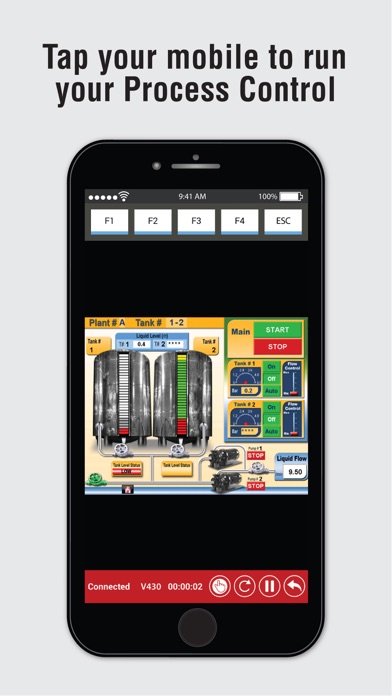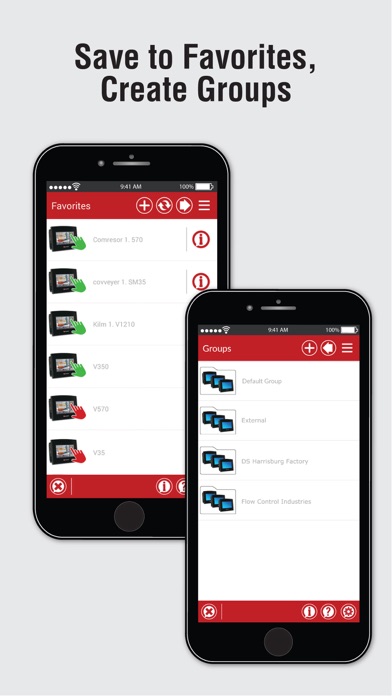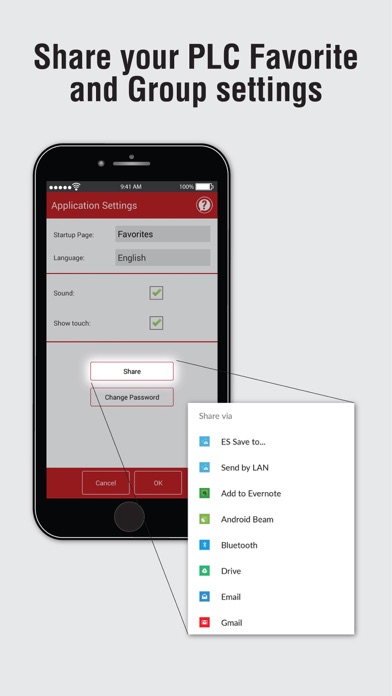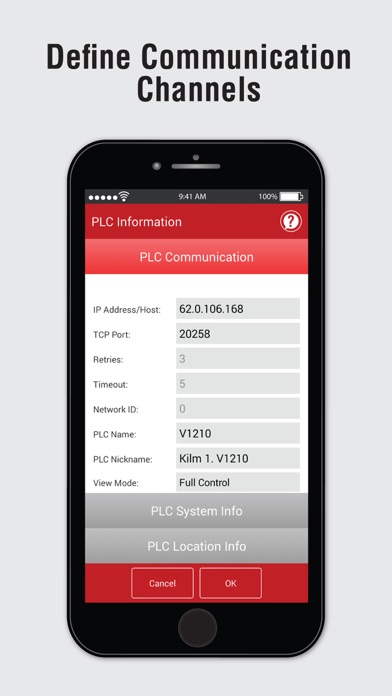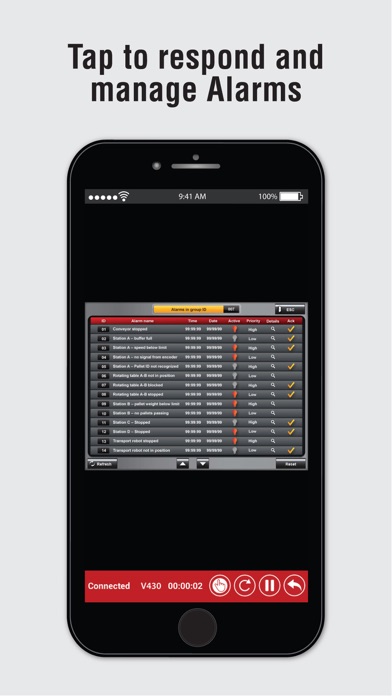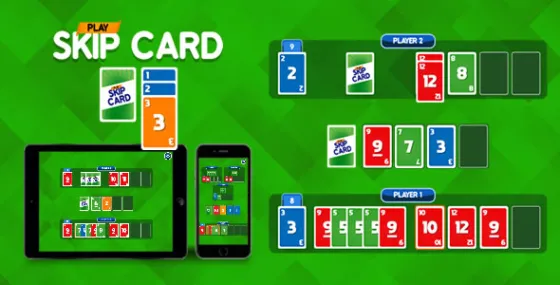Unitronics' Remote Operator
4.0คะแนน
Nov 08, 2024อัปเดตล่าสุด
2.1.10เวอร์ชัน
เกี่ยวกับ Unitronics' Remote Operator
The Remote Operator application enables you to remotely access your Unitronics controllers using your smartphone and tablet. Via the application, you can view and operate the controller’s HMI —as if you are physically touching the controller. Using Remote Operator you monitor automation processes, press keys and touch HMI objects, change parameter values, view Alarms and process value Trends. You can define and access multiple controllers from a single device.
Main Features
- Remotely access Vision and Samba controllers via Internet or wireless LAN
- Remotely control/monitor automation processes and machines
- Control many controllers from a single mobile device.
- View operational conditions, Alarms, data, and Trends in real time
- Configure communication channels for multiple controllers
- Organize controllers in Favorites and Groups
- Shareable Configurations – send/share your list of controllers to another device
- Security via Password: prevent unauthorized entry
- Pinch to zoom
*Supported Controllers
Minimum OS version: iOS 7+
Supported Controllers: V350, V430, V700, V570, V1040, V1210, SM35, SM43, SM70
View and Download the QuickStart Guide:
http://www.unitronics.com/Unitronics_Apps/Unitronics_Remote_Operator_AppQuickStart.pdf
*First-time Use
1. Open Remote Operator.
2. Create a Password, set up password recovery.
3. Tap OK, the app opens an empty Favorites screen.
**Adding PLCs to Favorites/Groups
Tap + to add PLCS, configure controllers and communication channels.
Enter:
- PLC Nickname
Optional. Must be unique.
- PLC Name
Must exactly match the actual PLC Name, including capitals.
- IP Address/Host, TCP and Port
Defines communication channel
NOTE:
1. IP Address & Port MUST be a unique combination.
2. Format: Incorrect 10.000.000.037 Correct 10.0.0.37.
- Group Name
Tap to open the Group list.
Add to Favorites: When checked, the PLC is added to the Favorites list as well as a Group.
When finished, if desired, tap Check PLC Connection.
Tap OK to save the PLC and return to Favorites.
To delete a PLC, swipe left.
*Adding Groups
1. In the Favorites screen, tap the right facing arrow to open Groups.
2. Tap + to add a Group.
3. Enter Group Name and Comment.
4. Tap OK to add the Group.
5. Tap left facing arrow to return to Favorites.
6. Tap More (three bars, upper right side of the screen) to Hide/Show the Application Bar.
*Using Remote Operator
In Favorites or Groups, a PLC marked with a green hand is active. Access it remotely by tapping it.
During a session, your mobile screen displays the PLC's HMI panel, along with a red Application Bar.
This Bar shows (from left to right):
- Connected PLC name
- Connection duration
- Buttons:
> Switch modes: View Only /Full Control. Disable/enable buttons and touch properties on the HMI panel displayed on your mobile
> Set Refresh rate (seconds)
> Pause Remote session
> Exit Remote session
**PLC Information
To view /edit, tap i:
PLC Communication
- To edit details, tap fields; set View mode: View Only/Full Control.
- Check the PLC Connection.
PLC System Info
- When connected:
Tap Get PLC Information to view PLC OS data.
- When not connected:
Shows details of last session.
PLC Location Info
- Tap to enter data: location, contact details, comments, edit the PLC’s group.
- Delete PLC from Favorites: uncheck Add to Favorites.
*Application Settings
Tap More to show Application Bar if hidden, then tap Settings button.
Startup Page: Remote Operator automatically loads/checks communications for all PLCs on Startup page
Sharing Settings:
1. Tap Share, follow instructions to send the file Share.unitronics.
2. When Share.unitronics is received on the second device, tap to open it. Remote Operator opens the Share file.
Remote Operator MUST be installed on the receiving device.
Main Features
- Remotely access Vision and Samba controllers via Internet or wireless LAN
- Remotely control/monitor automation processes and machines
- Control many controllers from a single mobile device.
- View operational conditions, Alarms, data, and Trends in real time
- Configure communication channels for multiple controllers
- Organize controllers in Favorites and Groups
- Shareable Configurations – send/share your list of controllers to another device
- Security via Password: prevent unauthorized entry
- Pinch to zoom
*Supported Controllers
Minimum OS version: iOS 7+
Supported Controllers: V350, V430, V700, V570, V1040, V1210, SM35, SM43, SM70
View and Download the QuickStart Guide:
http://www.unitronics.com/Unitronics_Apps/Unitronics_Remote_Operator_AppQuickStart.pdf
*First-time Use
1. Open Remote Operator.
2. Create a Password, set up password recovery.
3. Tap OK, the app opens an empty Favorites screen.
**Adding PLCs to Favorites/Groups
Tap + to add PLCS, configure controllers and communication channels.
Enter:
- PLC Nickname
Optional. Must be unique.
- PLC Name
Must exactly match the actual PLC Name, including capitals.
- IP Address/Host, TCP and Port
Defines communication channel
NOTE:
1. IP Address & Port MUST be a unique combination.
2. Format: Incorrect 10.000.000.037 Correct 10.0.0.37.
- Group Name
Tap to open the Group list.
Add to Favorites: When checked, the PLC is added to the Favorites list as well as a Group.
When finished, if desired, tap Check PLC Connection.
Tap OK to save the PLC and return to Favorites.
To delete a PLC, swipe left.
*Adding Groups
1. In the Favorites screen, tap the right facing arrow to open Groups.
2. Tap + to add a Group.
3. Enter Group Name and Comment.
4. Tap OK to add the Group.
5. Tap left facing arrow to return to Favorites.
6. Tap More (three bars, upper right side of the screen) to Hide/Show the Application Bar.
*Using Remote Operator
In Favorites or Groups, a PLC marked with a green hand is active. Access it remotely by tapping it.
During a session, your mobile screen displays the PLC's HMI panel, along with a red Application Bar.
This Bar shows (from left to right):
- Connected PLC name
- Connection duration
- Buttons:
> Switch modes: View Only /Full Control. Disable/enable buttons and touch properties on the HMI panel displayed on your mobile
> Set Refresh rate (seconds)
> Pause Remote session
> Exit Remote session
**PLC Information
To view /edit, tap i:
PLC Communication
- To edit details, tap fields; set View mode: View Only/Full Control.
- Check the PLC Connection.
PLC System Info
- When connected:
Tap Get PLC Information to view PLC OS data.
- When not connected:
Shows details of last session.
PLC Location Info
- Tap to enter data: location, contact details, comments, edit the PLC’s group.
- Delete PLC from Favorites: uncheck Add to Favorites.
*Application Settings
Tap More to show Application Bar if hidden, then tap Settings button.
Startup Page: Remote Operator automatically loads/checks communications for all PLCs on Startup page
Sharing Settings:
1. Tap Share, follow instructions to send the file Share.unitronics.
2. When Share.unitronics is received on the second device, tap to open it. Remote Operator opens the Share file.
Remote Operator MUST be installed on the receiving device.
ภาพหน้าจอของ Unitronics' Remote Operator
Unitronics' Remote Operator FAQ
ฉันจะดาวน์โหลด Unitronics' Remote Operator จาก PGYER IPA HUB อย่างไร?
การดาวน์โหลด Unitronics' Remote Operator จาก PGYER IPA HUB ฟรีหรือไม่?
ฉันต้องมีบัญชีเพื่อดาวน์โหลด Unitronics' Remote Operator จาก PGYER IPA HUB หรือไม่?
ฉันจะรายงานปัญหากับ Unitronics' Remote Operator บน PGYER IPA HUB ได้อย่างไร?
คุณพบคำแนะนำนี้มีประโยชน์หรือไม่
ใช่
ไม่
ยอดนิยมที่สุด
Sing It - Ear TrainerA must app for every musician, singer, or just for fun.
Test,train, and improve your musical ear an
Tube PiP - PiP for YouTubeTube PiP - the ultimate YouTube companion for iOS:
1. Picture in Picture (PiP) Playback: Watch YouT
Papaya Ouch!In the game Papaya Ouch!, you can experience backpack management, tower defense, TD, merge, match 2,
Lets Go VPNLets Go VPN, the most advanced VPN, is designed by a team of top developers who strive to ensure all
Paprika Recipe Manager 3Organize your recipes. Create grocery lists. Plan your meals. Download recipes from your favorite we
War Pigeons UnboundedWar is coming. Deep down in top secret military labs they have evolved, mutated - and escaped. The f
Procreate PocketApp of the Year winner Procreate Pocket is the most feature-packed and versatile art app ever design
Cowboy Westland survival runAre you ready to take part in the #1 exciting 3D western adventure? Cowboy Westland survival run mak
Max: Stream HBO, TV, & MoviesIt’s all here. Iconic series, award-winning movies, fresh originals, and family favorites, featuring
TonalEnergy Tuner & MetronomeFor musicians from pros to beginners, whether you sing, play a brass, woodwind or stringed instrumen
SkyView®SkyView® brings stargazing to everyone. Simply point your iPhone, iPad, or iPod at the sky to identi
Ninja Dash 2015Ninja Dash 2015 is the fast paced running game!<br>On these maze fields, rush to the end of this nin
Tami-Live Chat&VideoTami is an app that records daily life and ideas.<br><br>You can use it to record your every day, wh
SALE Camera - marketing camera effects plus photo editorSALE Camera Help you create the best Business to consumer Stock Photos and Images. provides 300 filt
DevTutor for SwiftUI"DevTutor" is an application designed to assist developers in creating exceptional apps using SwiftU
Mokens League SoccerDive into Mokens League Soccer and experience the new era of soccer gaming!
Esports for Everyone: W
Zombie ZZOMBIE ENDLESS RUNNER LIKES NO OTHER!<br><br>WHY?<br><br>* Awesome graphic quality!<br><br>* Simplif
Dead Z - Zombie SurvivalCatastrophic explosion at the Omega Labs started the apocalypse, now spreading across the Earth.
Ta
HotSchedulesHotSchedules is the industry's leading employee scheduling app because it’s the fastest and easiest
ChatGPTIntroducing ChatGPT for iOS: OpenAI’s latest advancements at your fingertips.
This official app is
Disney StoreDisney Store is your official home for exclusive collections, designer collaborations, and one-of-a-
fight back tennisa Pong game with Tennis style, the gameplay itself is very simple, you can using Touch. Ball speed w
Dr. Mina AdlyMina Adly mobile app provides students with portable instant access to a selection of services.
Usi
iVerify BasiciVerify Basic is your gateway to enhanced device security and threat awareness, offering a glimpse i