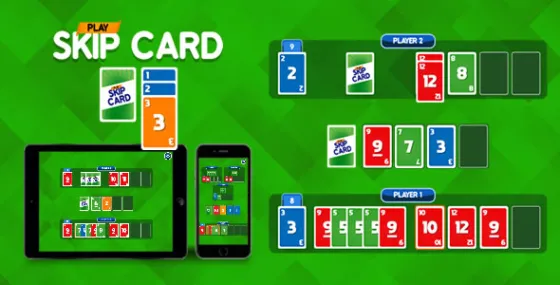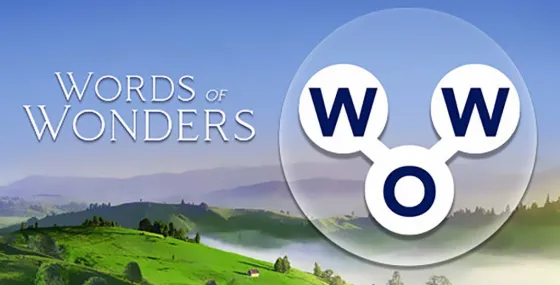关于SatFinder (NG)
SatFinder Next Generation: Now even easier with intelligent assistants:
- LiDAR measurement of antenna dimensions
- Automatic satellite selection
- Voice output
With SatFinder, you can set up your satellite antenna even faster and easily in four simple steps:
STEP 1 – SELECT YOUR ANTENNA
Select one of the three types of antennas:
- Offset antennas (the most common is slightly oval, the LNB is not in the middle)
- Flat or planar antenna (small camping antennas)
- Parabolic antenna or satellite dish (rare, typically larger than 100 cm)
If you have an offset antenna, enter the height and width of the antenna.
If you know the exact name of your antenna, check to see whether it is already in the database.
STEP 2 – SELECT YOUR SATELLITE
The quickest and easiest way to find a suitable satellite is to press the “AUTO” button. The SatFinder will automatically seek satellites in your range and that broadcast TV channels or radio stations in your language (according to the language settings of your iPhone). The number of stars in the chart (1-10) stand for the number of radio stations and TV channels offered as well as the reception at your current location.
If you would like to find a specific satellite, simply shut off “AUTO”. Now you can browse through the table and choose a satellite. An even faster way is with the search function – just enter the name or orbit position of your satellite. You can also reduce the number of entries in the chart by hiding the satellites that are not available at your location or do not broadcast content in your language.
Tip: Using the “Channel info” button, you can check which channels the selected satellite is currently broadcasting – including all channel parameters for your satellite receiver.
STEP 3 – CHECK FOR OBSTRUCTIONS
To ensure smooth reception, there should not be any obstructions between the satellite and your satellite antenna. You can check using the “View” function. Simply point at the satellite and watch for the signs (GREEN – no obstructions, RED – caution, clear view may not be possible).
STEP 4 – ADJUST THE ANTENNA
In the menu item “Align”, different images will appear depending on the type of antenna selected. If you are using an offset antenna, you have to set the azimuth and the elevation separately. For planar and parabolic antennas, both angles can be adjusted at once. Before you press the “Start” button, a video clip will show you how to position your iPhone on the antenna.
THAT’S IT. YOU SHOULD NOW BE ABLE TO ENJOY UNDISTURBED SATELLITE RECEPTION…
Note: The new SatFinder NG uses a variety of operating system functions that are only available from iOS 14. Due to the required accuracy, the measurement of satellite antennas is only possible on iOS devices with LiDAR sensor (e.g. iPhone 12 Pro). If you are using an older device or an iOS version lower than 14.0, you can continue to use the previous version.
- LiDAR measurement of antenna dimensions
- Automatic satellite selection
- Voice output
With SatFinder, you can set up your satellite antenna even faster and easily in four simple steps:
STEP 1 – SELECT YOUR ANTENNA
Select one of the three types of antennas:
- Offset antennas (the most common is slightly oval, the LNB is not in the middle)
- Flat or planar antenna (small camping antennas)
- Parabolic antenna or satellite dish (rare, typically larger than 100 cm)
If you have an offset antenna, enter the height and width of the antenna.
If you know the exact name of your antenna, check to see whether it is already in the database.
STEP 2 – SELECT YOUR SATELLITE
The quickest and easiest way to find a suitable satellite is to press the “AUTO” button. The SatFinder will automatically seek satellites in your range and that broadcast TV channels or radio stations in your language (according to the language settings of your iPhone). The number of stars in the chart (1-10) stand for the number of radio stations and TV channels offered as well as the reception at your current location.
If you would like to find a specific satellite, simply shut off “AUTO”. Now you can browse through the table and choose a satellite. An even faster way is with the search function – just enter the name or orbit position of your satellite. You can also reduce the number of entries in the chart by hiding the satellites that are not available at your location or do not broadcast content in your language.
Tip: Using the “Channel info” button, you can check which channels the selected satellite is currently broadcasting – including all channel parameters for your satellite receiver.
STEP 3 – CHECK FOR OBSTRUCTIONS
To ensure smooth reception, there should not be any obstructions between the satellite and your satellite antenna. You can check using the “View” function. Simply point at the satellite and watch for the signs (GREEN – no obstructions, RED – caution, clear view may not be possible).
STEP 4 – ADJUST THE ANTENNA
In the menu item “Align”, different images will appear depending on the type of antenna selected. If you are using an offset antenna, you have to set the azimuth and the elevation separately. For planar and parabolic antennas, both angles can be adjusted at once. Before you press the “Start” button, a video clip will show you how to position your iPhone on the antenna.
THAT’S IT. YOU SHOULD NOW BE ABLE TO ENJOY UNDISTURBED SATELLITE RECEPTION…
Note: The new SatFinder NG uses a variety of operating system functions that are only available from iOS 14. Due to the required accuracy, the measurement of satellite antennas is only possible on iOS devices with LiDAR sensor (e.g. iPhone 12 Pro). If you are using an older device or an iOS version lower than 14.0, you can continue to use the previous version.
SatFinder (NG)应用截图
编辑推荐
类似SatFinder (NG)的应用
Ralf Andrae的应用
最受欢迎
Sing It - Ear TrainerA must app for every musician, singer, or just for fun.
Test,train, and improve your musical ear and
Tube PiP - PiP for YouTubeTube PiP - the ultimate YouTube companion for iOS:
Picture in Picture (PiP) Playback: Watch YouTube
Papaya Ouch!In the game Papaya Ouch!, you can experience backpack management, tower defense, TD, merge, match 2,
Lets Go VPNLets Go VPN, the most advanced VPN, is designed by a team of top developers who strive to ensure all
Paprika Recipe Manager 3Organize your recipes. Create grocery lists. Plan your meals. Download recipes from your favorite we
War Pigeons UnboundedWar is coming. Deep down in top secret military labs they have evolved, mutated - and escaped. The f
Procreate PocketApp of the Year winner Procreate Pocket is the most feature-packed and versatile art app ever design
Cowboy Westland survival runAre you ready to take part in the #1 exciting 3D western adventure? Cowboy Westland survival run mak
Max: Stream HBO, TV, & MoviesIt’s all here. Iconic series, award-winning movies, fresh originals, and family favorites, featuring
TonalEnergy Tuner & MetronomeFor musicians from pros to beginners, whether you sing, play a brass, woodwind or stringed instrumen
SkyView®SkyView® brings stargazing to everyone. Simply point your iPhone, iPad, or iPod at the sky to identi
Ninja Dash 2015Ninja Dash 2015 is the fast paced running game!On these maze fields, rush to the end of this ninja w
Tami-Live Chat&VideoTami is an app that records daily life and ideas.You can use it to record your every day, whether it
SALE Camera - marketing camera effects plus photo editorSALE Camera Help you create the best Business to consumer Stock Photos and Images. provides 300 filt
DevTutor for SwiftUI"DevTutor" is an application designed to assist developers in creating exceptional apps us
Mokens League SoccerDive into Mokens League Soccer and experience the new era of soccer gaming!
Esports for Everyone: Wh
Zombie ZZOMBIE ENDLESS RUNNER LIKES NO OTHER!WHY?* Awesome graphic quality!* Simplified control (Auto-shooti
Dead Z - Zombie SurvivalCatastrophic explosion at the Omega Labs started the apocalypse, now spreading across the Earth.
Tak
HotSchedulesHotSchedules is the industry's leading employee scheduling app because it’s the fastest and easiest
ChatGPTIntroducing ChatGPT for iOS: OpenAI’s latest advancements at your fingertips.
This official app is f
Disney StoreDisney Store is your official home for exclusive collections, designer collaborations, and one-of-a-
fight back tennisa Pong game with Tennis style, the gameplay itself is very simple, you can using Touch. Ball speed w
Dr. Mina AdlyMina Adly mobile app provides students with portable instant access to a selection of services.
Usin
iVerify BasiciVerify Basic is your gateway to enhanced device security and threat awareness, offering a glimpse i