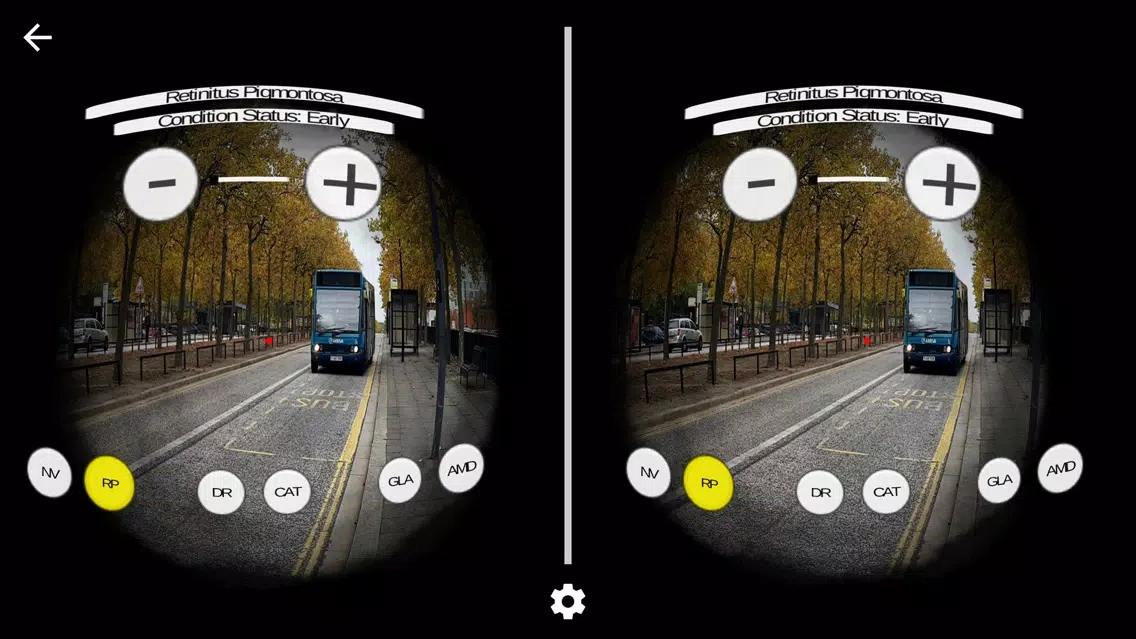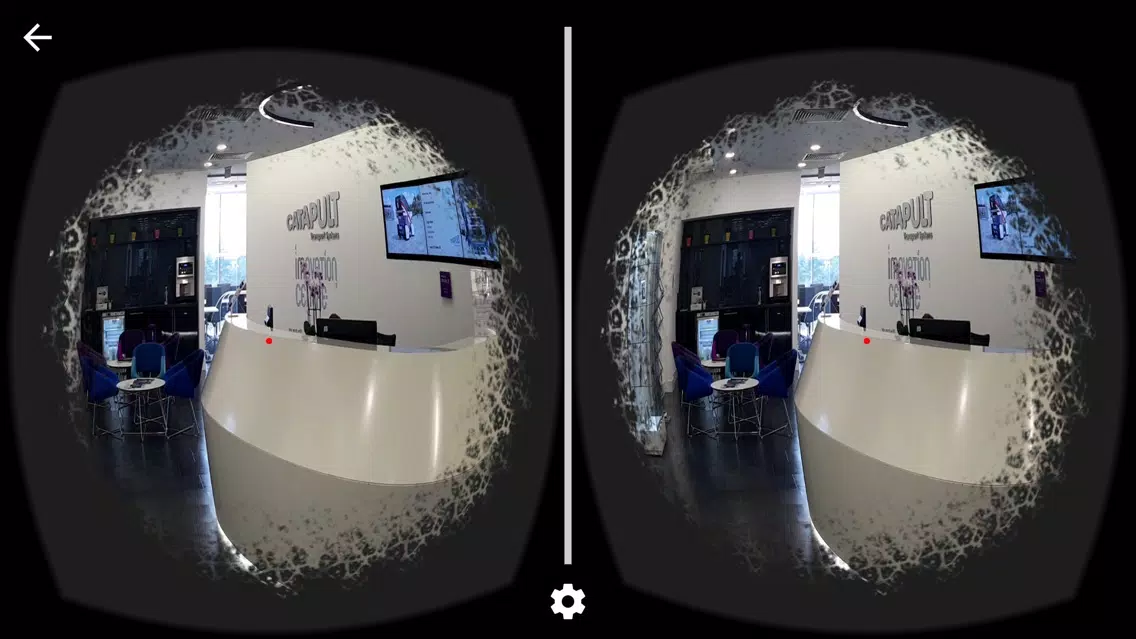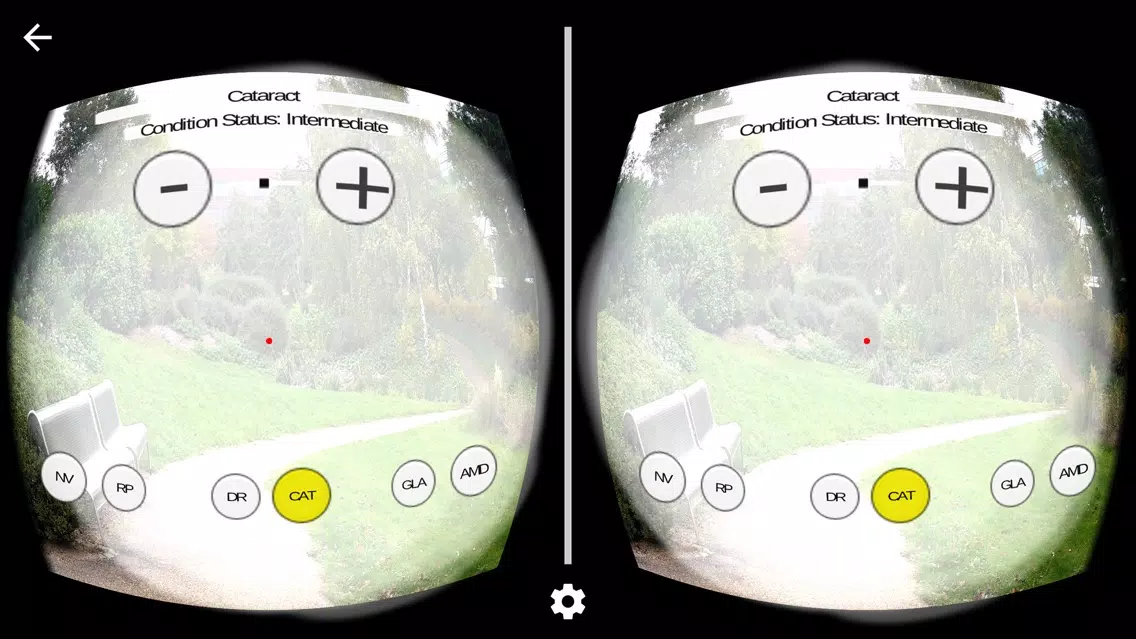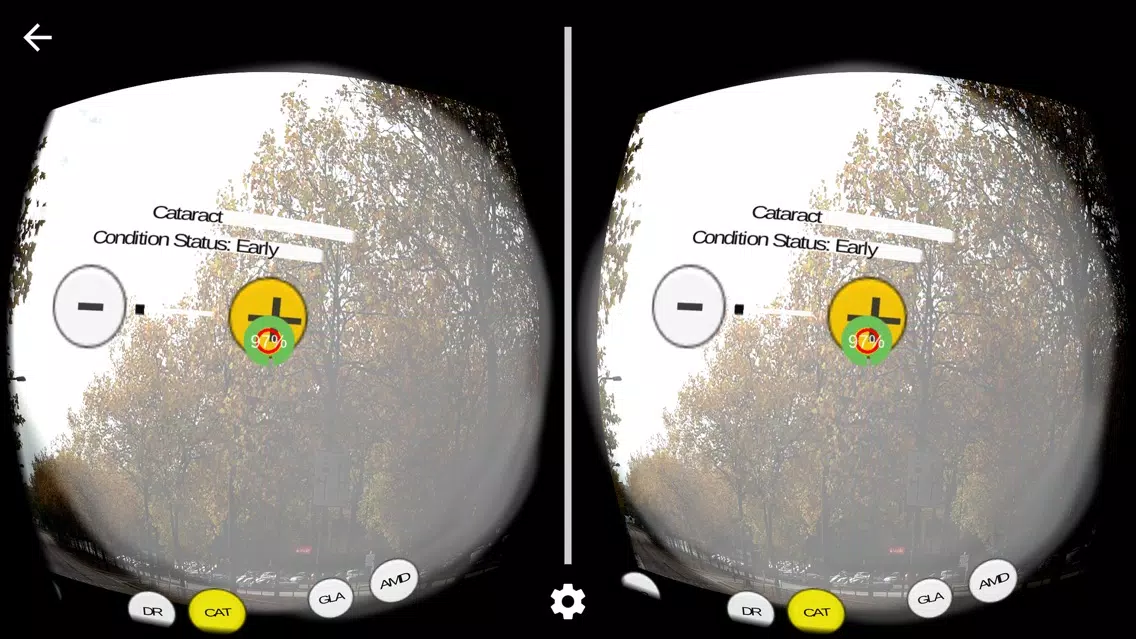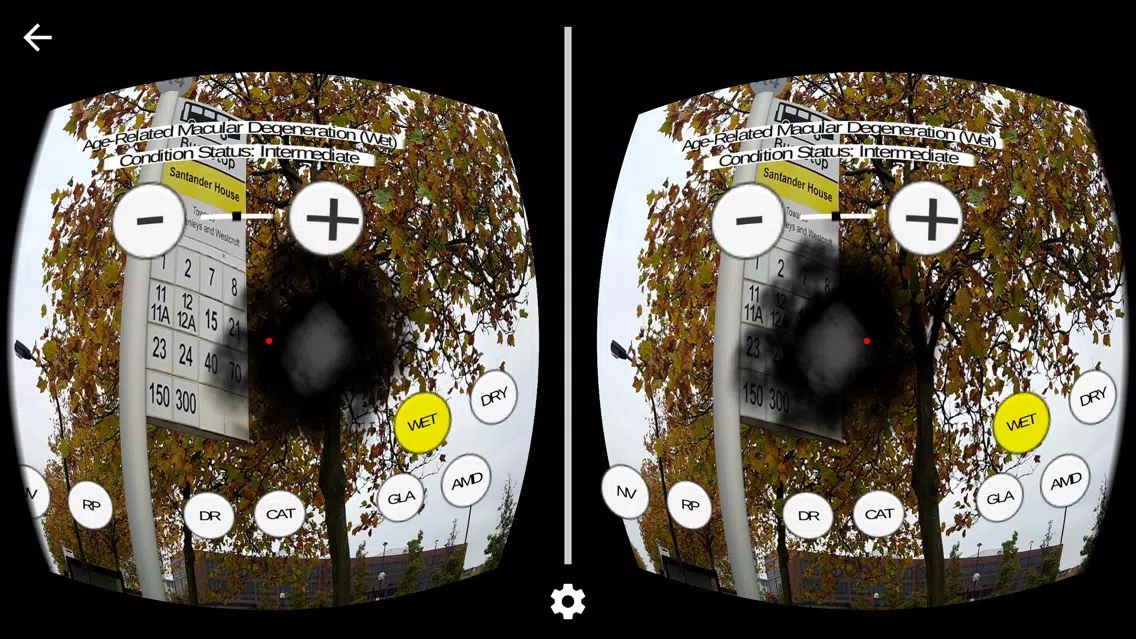EYEWARE
5Rating
May 28, 2019Latest update
4.0.1Version
About EYEWARE
A collaboration between the Transport Systems Catapult (TSC) and the Royal National Institute of Blind People (RNIB). Using Google Cardboard, EYEWARE lets you view your surroundings with a number of visual impairments.
Simulated visual impairments:
- Diabetic Retinopathy (DP)
- Retinitis Pigmentosa (RP)
- Cataracts (CAT)
- Glaucoma (GLA)
- Age-Related Macular Degeneration (AMD)
- Wet
- Dry
Visual Impairments can be adjusted in severity from early onset of the condition to later, more advanced stages.
*Conditions of use*
This app is for personal, non-commercial use only. If you would like to use the app for commercial purposes, please contact us for a tailored service/product for your professional needs.
*User Instructions*
To configure your phone for a Google Cardboard app, download the Google Cardboard App. Press the Cog Symbol and point your phone at the QR code on your Cardboard (look for a square symbol made up of lots of black and white squares).
We recommend buying our custom made Google Cardboard headset. This has been specifically built to work with the EYEWARE App and includes a pre-cut aperture for your phone’s camera.
Google Cardboard apps rely on 3 methods for interacting with VR/AR games and simulations.
• Looking in all directions (move your head about and turn on the spot).
• Button Press (short presses. Do not press and hold down)
• Gaze (staring at a button for a period of time)
*Using EyeWare*
Step 1. Initiate the simulator in the app by pressing the “Simulator” button. Turn the phone on its side (landscape) and place it into the Google Cardboard. Close the flap to secure the phone. Make sure the phone cannot slide out during use.
Step 2. When you enter the simulator, no visual impairment will be active. Look around and understand your environment. There may be slight distortion or magnification. This is normal and will be improved upon with later upgrades.
Step 3. Whilst looking straight ahead, press and release the Google Cardboard button to reveal the menus. The bottom menu is where you select the visual impairment type. The Top Menu is where you adjust the severity of the selected condition. The menus will fade out after 10 seconds of inactivity.
Step 4. Using/moving your head, position the small red dot over one of the bottom menu buttons. The condition’s name will be displayed above the condition you are looking at.
Step 5. If you stare at a condition button for over 2 seconds this will select the impairment condition. The impairment will be applied to your field of view. Alternatively press the button on the Google Cardboard.
Step 6. Look upwards and place the red dot on the “+” or “-“ buttons to change the condition's severity.
Step 7. Pressing the button while looking away from any menus will turn off the menu. Alternatively, the menu will disappear after 10 seconds. Select NV (Normal Vision) option to remove any impairments.
*Hardware Recommendations*
The App works best with iPhone 6 or higher. Lower spec phones may not perform as intended.
**Warning**
If you experience nausea or sickness as a result of using this app, cease using it immediately. It is recommended to use the app in short periods at first and to be aware of your surroundings as the field of view is not completely representative of your actual vision.
Simulated visual impairments:
- Diabetic Retinopathy (DP)
- Retinitis Pigmentosa (RP)
- Cataracts (CAT)
- Glaucoma (GLA)
- Age-Related Macular Degeneration (AMD)
- Wet
- Dry
Visual Impairments can be adjusted in severity from early onset of the condition to later, more advanced stages.
*Conditions of use*
This app is for personal, non-commercial use only. If you would like to use the app for commercial purposes, please contact us for a tailored service/product for your professional needs.
*User Instructions*
To configure your phone for a Google Cardboard app, download the Google Cardboard App. Press the Cog Symbol and point your phone at the QR code on your Cardboard (look for a square symbol made up of lots of black and white squares).
We recommend buying our custom made Google Cardboard headset. This has been specifically built to work with the EYEWARE App and includes a pre-cut aperture for your phone’s camera.
Google Cardboard apps rely on 3 methods for interacting with VR/AR games and simulations.
• Looking in all directions (move your head about and turn on the spot).
• Button Press (short presses. Do not press and hold down)
• Gaze (staring at a button for a period of time)
*Using EyeWare*
Step 1. Initiate the simulator in the app by pressing the “Simulator” button. Turn the phone on its side (landscape) and place it into the Google Cardboard. Close the flap to secure the phone. Make sure the phone cannot slide out during use.
Step 2. When you enter the simulator, no visual impairment will be active. Look around and understand your environment. There may be slight distortion or magnification. This is normal and will be improved upon with later upgrades.
Step 3. Whilst looking straight ahead, press and release the Google Cardboard button to reveal the menus. The bottom menu is where you select the visual impairment type. The Top Menu is where you adjust the severity of the selected condition. The menus will fade out after 10 seconds of inactivity.
Step 4. Using/moving your head, position the small red dot over one of the bottom menu buttons. The condition’s name will be displayed above the condition you are looking at.
Step 5. If you stare at a condition button for over 2 seconds this will select the impairment condition. The impairment will be applied to your field of view. Alternatively press the button on the Google Cardboard.
Step 6. Look upwards and place the red dot on the “+” or “-“ buttons to change the condition's severity.
Step 7. Pressing the button while looking away from any menus will turn off the menu. Alternatively, the menu will disappear after 10 seconds. Select NV (Normal Vision) option to remove any impairments.
*Hardware Recommendations*
The App works best with iPhone 6 or higher. Lower spec phones may not perform as intended.
**Warning**
If you experience nausea or sickness as a result of using this app, cease using it immediately. It is recommended to use the app in short periods at first and to be aware of your surroundings as the field of view is not completely representative of your actual vision.
EYEWARE Screenshots
Most Popular
Sing It - Ear TrainerA must app for every musician, singer, or just for fun.
Test,train, and improve your musical ear an
Tube PiP - PiP for YouTubeTube PiP - the ultimate YouTube companion for iOS:
1. Picture in Picture (PiP) Playback: Watch YouT
Papaya Ouch!In the game Papaya Ouch!, you can experience backpack management, tower defense, TD, merge, match 2,
Lets Go VPNLets Go VPN, the most advanced VPN, is designed by a team of top developers who strive to ensure all
Paprika Recipe Manager 3Organize your recipes. Create grocery lists. Plan your meals. Download recipes from your favorite we
War Pigeons UnboundedWar is coming. Deep down in top secret military labs they have evolved, mutated - and escaped. The f
Procreate PocketApp of the Year winner Procreate Pocket is the most feature-packed and versatile art app ever design
Cowboy Westland survival runAre you ready to take part in the #1 exciting 3D western adventure? Cowboy Westland survival run mak
Max: Stream HBO, TV, & MoviesIt’s all here. Iconic series, award-winning movies, fresh originals, and family favorites, featuring
TonalEnergy Tuner & MetronomeFor musicians from pros to beginners, whether you sing, play a brass, woodwind or stringed instrumen
SkyView®SkyView® brings stargazing to everyone. Simply point your iPhone, iPad, or iPod at the sky to identi
Ninja Dash 2015Ninja Dash 2015 is the fast paced running game!<br>On these maze fields, rush to the end of this nin
Tami-Live Chat&VideoTami is an app that records daily life and ideas.<br><br>You can use it to record your every day, wh
SALE Camera - marketing camera effects plus photo editorSALE Camera Help you create the best Business to consumer Stock Photos and Images. provides 300 filt
DevTutor for SwiftUI"DevTutor" is an application designed to assist developers in creating exceptional apps using SwiftU
Mokens League SoccerDive into Mokens League Soccer and experience the new era of soccer gaming!
Esports for Everyone: W
Zombie ZZOMBIE ENDLESS RUNNER LIKES NO OTHER!<br><br>WHY?<br><br>* Awesome graphic quality!<br><br>* Simplif
Dead Z - Zombie SurvivalCatastrophic explosion at the Omega Labs started the apocalypse, now spreading across the Earth.
Ta
HotSchedulesHotSchedules is the industry's leading employee scheduling app because it’s the fastest and easiest
ChatGPTIntroducing ChatGPT for iOS: OpenAI’s latest advancements at your fingertips.
This official app is
Disney StoreDisney Store is your official home for exclusive collections, designer collaborations, and one-of-a-
fight back tennisa Pong game with Tennis style, the gameplay itself is very simple, you can using Touch. Ball speed w
Dr. Mina AdlyMina Adly mobile app provides students with portable instant access to a selection of services.
Usi
iVerify BasiciVerify Basic is your gateway to enhanced device security and threat awareness, offering a glimpse i