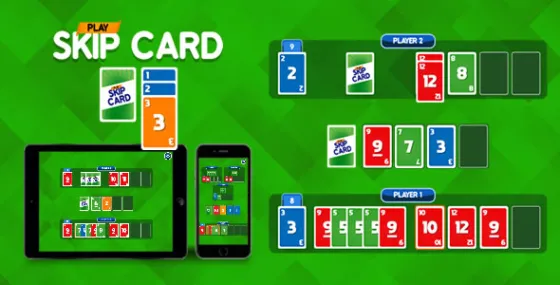TeamViewer Add-On Juniper A3について
Unlocking Remote Support with TeamViewer Add-On for Juniper A3
In today’s fast-paced technological landscape, remote support has become an essential service for businesses and individuals alike. Whether you’re troubleshooting a device or assisting a user, having the right tools at your disposal can make all the difference. One such tool is the TeamViewer Add-On for Juniper A3, which enhances the functionality of the Juniper A3 devices, making remote support simpler and more efficient. This article explores the features, benefits, and installation process of the TeamViewer Add-On for Juniper A3, providing everything you need to know about this indispensable resource.
What is Juniper A3?
The Juniper A3 is a rugged handheld computer designed for use in harsh environments, commonly utilized in industries such as field service, agriculture, and logistics. The device is known for its durability, powerful performance, and ease of use, allowing professionals to perform complex tasks with reliability, even in challenging settings. With an array of integrated features, the Juniper A3 is built to withstand the rigors of outdoor work, including water and dust resistance, extreme temperature tolerance, and a long battery life.
Why Use TeamViewer with Juniper A3?
TeamViewer is a leading software for remote control, desktop sharing, online meetings, and file transfer. It’s known for its user-friendly interface and robust functionality. When paired with the Juniper A3 through the TeamViewer Add-On, users gain access to several key advantages:
1. Enhanced Remote Support
Because the Juniper A3 is often used in the field, service technicians and IT support staff can face challenges when troubleshooting problems on-site. The TeamViewer Add-On allows remote experts to access the device in real-time, offering visual guidance and assistance without the need for physical presence. This leads to quicker issue resolution and reduces downtime.
2. Seamless Collaboration
Collaboration is vital in many work environments. With TeamViewer, users can invite colleagues to join remote sessions, facilitating collaborative troubleshooting or training. This feature is crucial for teams that require immediate input or expertise from other members.
3. Cost-Effectiveness
By leveraging remote support capabilities, businesses can save significant resources that would otherwise be spent on travel for on-site visits. This is particularly beneficial for companies that operate in remote locations or have multiple sites.
4. Increased Productivity
The ability to resolve issues quickly boosts overall productivity. Field technicians can spend less time waiting for help, allowing them to complete tasks efficiently and effectively.
Key Features of the TeamViewer Add-On for Juniper A3
The TeamViewer Add-On for Juniper A3 is designed with specific features that cater to the needs of its users:
- Real-Time Access: Access devices instantly to resolve any issues, minimizing the time needed for support.
- File Transfer: Easily transfer files between the remote desktop and the Juniper A3, simplifying the sharing of documents or updates.
- Multi-Platform Support: TeamViewer works across various platforms, enabling support for diverse systems and devices.
- Security: Enhanced encryption ensures that all data transferred during sessions remains secure.
How to Install the TeamViewer Add-On for Juniper A3
Installing the TeamViewer Add-On for your Juniper A3 device is straightforward. Follow these steps for successful installation:
Download the APK File: Navigate to the official Juniper Systems support page and download the TeamViewer Add-On APK file from the following link: TeamViewer Add-On for Juniper A3 APK.
Enable Unknown Sources: Before installing, ensure that your device allows installations from unknown sources. This setting is usually found in the Security section of your device’s settings.
Install the APK: Once the download is complete, locate the APK file in your device's file manager, and tap on it to begin the installation. Follow the on-screen prompts to complete the process.
Open TeamViewer: After installation, open the TeamViewer Add-On. You’ll need to enter an ID and password provided by the person you are connecting with to start a session.
Begin Remote Session: With the connection established, you can now provide or receive assistance remotely.
Conclusion
The TeamViewer Add-On for Janiper A3 significantly enhances the functionality of the Juniper A3, allowing users to harness the power of remote support easily and effectively. With its robust features, seamless collaboration tools, and cost-saving benefits, teams can improve their operational efficiency and responsiveness. For anyone using a Juniper A3, downloading and installing the TeamViewer Add-On is a crucial step in optimizing device utilization and ensuring that users have access to the support they need, when they need it.
For more information and to download the TeamViewer Add-On, visit the official link at Juniper Systems.
By integrating the TeamViewer Add-On with the Juniper A3, users can unlock the full potential of their devices, making remote assistance not just a convenience, but a vital part of their operational strategy. Don't miss out on the opportunity to enhance your remote support capabilities today!